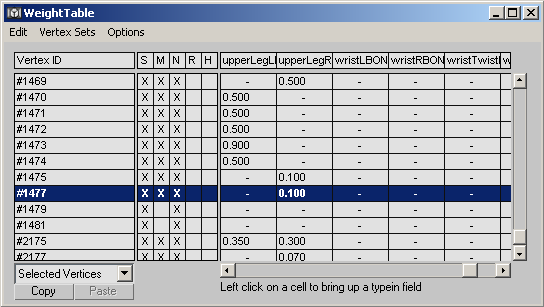Command entry:
Command entry:Select an object that has the Skin modifier applied to it.


Modify panel

Skin modifier

Weight Properties group

Weight Table
The weight table for the Skin modifier is used to change vertex weights for several vertices and bones at a time. This table
appears when you click the Weight Table button.
Interface
Vertex numbers appear down the left column, while bone names appear across the top. Vertex weights for each bone are displayed
in the chart. You can change vertex weights in a number of ways:
- Click and drag a vertex weight to the left or right.
- Highlight a weight and type in a new weight.
- Select vertices by dragging over vertex IDs, then click and drag one weight to change all selected weights for the bone.
- Right-click to enter a value of 0.
- Ctrl+right-click to enter a value of 1.0.
Menu options:
- Edit menu
-
Copy/paste vertex weights, and choose vertices to edit.
- Copy: Copies weights for highlighted vertices.
- Paste: Pastes the copied weights.
- Remove Zero Weights: All vertices with a weight less than the Remove Zero Limit field value are stripped from their weight. Also available on the Advanced Parameters rollout.
- Select All/None/Invert: Changes the selection of vertices.
- Vertex Sets menu
-
Select vertices in the left column by holding down Ctrl while clicking vertices. Create a named selection set, which can then be picked from the drop-down menu at the lower left
of the dialog.
- Options menu
-
Customizes the weight table display.
- Flip UI: Flips the UI to show vertex IDs across the top and bone names down the left side.
- Update On Mouse Up: When the mouse button is pressed down, no updates will take place. When the mouse button is released, updates will occur.
This option helps keep workflow moving quickly by avoiding unnecessary updates.
- Show Affected Bones: Displays only bones that affect the displayed vertices.
- Show Attributes: Toggles display of the S/M/N/R/H attributes.
- Show Exclusions: Toggles display of small check box areas in each vertex weight field. Clicking the check box toggles exclusion of the vertex
from the bone (a red X appears in the check box when the exclusion is in effect).
- Show Global: Shows values for all displayed vertices.
- Show Set Sets UI: Displays info about vertex sets.
Dialog options
- Vertex ID
-
Vertices are displayed by number down the left column of the weight table. Double-click a vertex number to cause the vertex
to display in pink in viewports. To display only selected vertices, choose Selected Vertices from the drop-down menu at the
bottom left of the dialog.
- S
-
Indicates vertex is selected.
- M
-
Indicates vertex weight has been modified.
- N
-
Indicates vertex weights are normalized (total of all vertex weights is always 1.0).
- R
-
Indicates vertex is rigid (affected only by one bone, the one with the most influence).
- H
-
Indicates patch handles are rigid (affected only by one bone, the one with the most influence).
- Vertex selection drop-down
-
Choose to display all vertices, selected vertices or only vertices affected by the selected bone.
- Copy
-
Copies weights for highlighted vertices.
- Paste
-