Loop events cause other events to repeat over time in the output video. They control sequencing, but perform no image processing.
A Loop event is always a parent event with a single child. The child itself can be a parent with children. Any type of event can be the child of a Loop event, including another Loop event.
The Loop event's range bar displays the original duration of the child event's playback in color and the range of looped events in gray. You can change the duration of the child event's playback by dragging the child's frame range or the child's original range in the Loop event's track, but you can adjust the full length of the loop (the gray part of the range bar) only by changing the Number of Times parameter in the Edit Loop Event dialog.
The Add Loop Event and Edit Loop Event dialogs have the same controls.
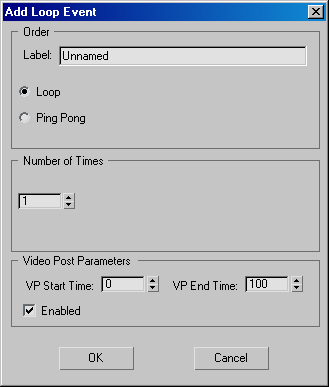
Lets you give the event a unique name. A unique name can make it easier to distinguish the loop event in a long list of events.
Specifies the number of times to repeat the loop or ping pong, in addition to the first time that the child event is played.
Enables or disables the event. When turned off, the event is disabled and Video Post ignores it when rendering the queue. Each event must be disabled individually. For example, disabling a composite layer event does not disable the composited image events. The range bars of disabled events are unavailable in the event track area.