Grids are two-dimensional arrays of lines similar to graph paper, except that you can adjust the spacing and other features of the grid to the needs of your work.
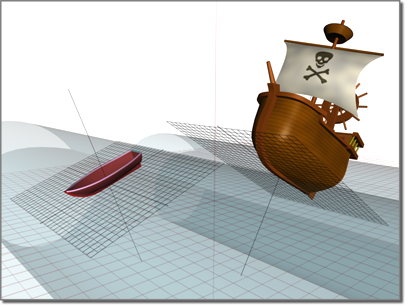
One grid establishes the pitch of the boat, another the pitch of the ship
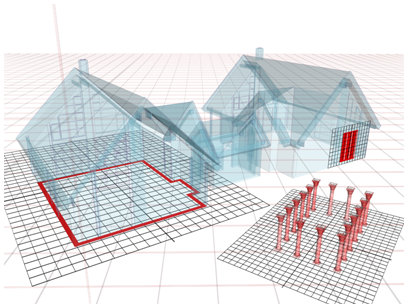
Different grids let you build objects with various orientations.
Grids have these primary uses:
3ds Max provides two kinds of grids: the home grid and grid objects. In addition, it includes the AutoGrid feature, an automated way of creating grid objects.
The home grid is defined by three planes along the world X, Y, and Z axes. Each of these axes passes through the world coordinate system's origin point (0,0,0). The home grid is fixed; it cannot be moved or rotated.
See Viewing and Navigating 3D Space for a complete introduction to the home grid.
A grid object is a helper object you can create whenever you need a local reference grid or construction plane somewhere other than the home grid.
This feature lets you create new objects and grid objects off the surfaces of other objects on the fly. See AutoGrid .
The home grid provides ready-to-use construction planes, much like a leveled building site marked with stakes and strings. When you create an object in a viewport, the new object is placed on the home grid plane of that viewport.
Grid objects let you bypass the home grid and work on separately defined grids to create and position objects. You can use as many grid objects as you like, each serving as a custom construction plane with its own grid settings.
An activated grid helper object creates a true plane in 3D space. No matter how small an activated grid object appears on the screen, its plane is effectively infinite, just as if it were a plane of the home grid. However, you can view a given grid object in different ways.
AutoGrid lets you automatically create, merge, or import objects on the surface of other objects by generating and activating a temporary construction plane based on normals of the face that you click. This serves as a more efficient way of stacking objects as you create them, rather than building objects and then aligning them as a separate step.
The Grids commands on the Tools menu Grids And Snaps submenu provide functions to manipulate the home grid and grid objects.