 Command entry:
Command entry:Modeling ribbon

Edit panel

Tweak
The Tweak feature lets you adjust texture coordinates directly on the geometry by “painting”; that is, dragging with a circular
brush. These settings let you modify the brush parameters.
Interface
- Full Strength
-
The area of the Tweak painting brush within which texture coordinates move at the same rate that you drag the brush. This
area is depicted as a white circle inside a black one.
Texture coordinates outside the Full Strength circle but within the Falloff circle (see following) move at a gradually slower
rate.
To adjust Full Strength interactively, use Shift+drag.
- Falloff
-
The area within which dragging the mouse with the Tweak tool active gradually decrease the effect, going from full strength
(within the white circle) to no effect (outside the black circle).
To adjust Falloff interactively, use Ctrl+drag.
- Strength %
-
The overall rate at which the Tweak tool moves texture coordinates. For subtler effects, lower the Strength % value.
To adjust Strength % interactively, use Shift+Alt+drag.
-
 Keep UV Boundaries Fixed
Keep UV Boundaries Fixed
-
When on, prevents movement of texture coordinates across cluster boundaries. (A cluster is a contiguous group of UVW coordinates.)
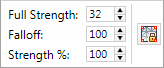
 Keep UV Boundaries Fixed
Keep UV Boundaries Fixed