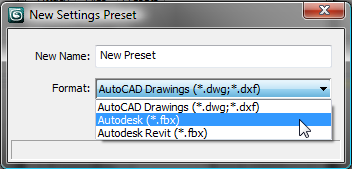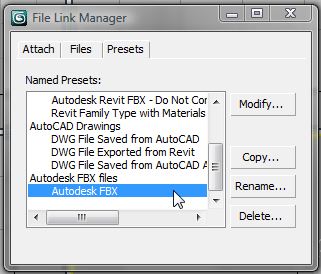Command entry:
Command entry: 
Utilities panel

Utilities rollout

More button

File Link Manager

Presets panel

Copy or New
The New Settings Preset dialog creates a new preset in the File Link Manager. The settings of the new preset either use default values (if you clicked New), or they inherit the values of a selected
preset (if you clicked Copy).
 There are three choices for the type of file you want to link: AutoCAD Drawings, Autodesk, and Autodesk Revit.
There are three choices for the type of file you want to link: AutoCAD Drawings, Autodesk, and Autodesk Revit.
After you have created a preset for "Autodesk (*.fbx)," this choice appears on the File Link Manager Presets panel under the
heading, "Autodesk FBX files."
After creating the preset, you can change its settings by clicking Modify.
Procedures
To create a new preset:
- On the Presets panel of the File Link Manager, click New.
NoteNew is available only if no named presets are highlighted.
- On the New Settings Preset dialog, enter a name for your preset.
- Choose the format you want to use: AutoCAD, Revit, or Autodesk FBX.
- Click OK.
A new preset is created with default settings.
To copy a preset:
- On the Presets panel of the File Link Manager, choose a named preset.
- Click Copy.
NoteCopy is available only if a named preset is highlighted.
- In the New Settings Preset dialog, rename the preset, and click OK.
A new preset is created with the same settings as the selected preset.
NoteIf you do not rename the preset, this cancels the command.
Interface
- New Name
-
- Format
-
The file type for the preset: AutoCAD DWG/DXF, Autodesk FBX, or Revit FBX.
 Command entry:
Command entry: 
 Application Menu
Application Menu  References
References  File Link Manager
File Link Manager  File Link Manager dialog
File Link Manager dialog  Presets panel
Presets panel  Copy or New
Copy or New
 There are three choices for the type of file you want to link: AutoCAD Drawings, Autodesk, and Autodesk Revit.
There are three choices for the type of file you want to link: AutoCAD Drawings, Autodesk, and Autodesk Revit.