Physique is a modifier that, when applied to a mesh, allows the movements of an underlying skeleton to move the mesh seamlessly, like bones and muscle under a human skin. Physique works on all point-based objects including geometric primitives, editable meshes, patch-based objects, NURBS, and even FFD space warps. For NURBS and FFDs, Physique deforms the control points, which in turn deform the model. You can attach it to any skeleton structure including a biped, 3ds Max bones, splines, or any 3ds Max hierarchy. When you apply Physique to the skin objects and attach the skin to the skeleton, Physique determines how each component of the skeleton influences each vertex of the skin, based on settings you specify.
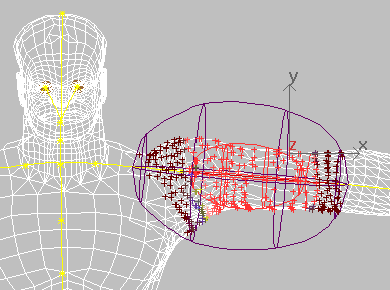
Physique affects a mesh after you click Attach To Node on the Physique rollout and select a root node in the viewports. During the attach process, Physique works its way through all of the children in a hierarchy, starting at the object you select, and creates its own links with associated envelopes for each link it finds. The links created by Physique are referred to within this documentation as the Physique deformation spline. Vertices that fall within envelopes are influenced to follow the links and animate the mesh. Splines and 3ds Max bones can also be added using the Add button in the Floating Bones rollout.
When attach a biped to Physique, the modifier traces its way from the pelvis down the legs to the toes and up through the spine, branching at the collar to the arms, hands, and fingers, and up the neck to the head. A link and associated envelopes are created for each link found. If any other objects, including 3ds Max bones, are linked to the biped, Physique treats them similarly: it creates a link and envelopes.
If your character has additional limbs, be sure to link 3ds Max bones to the biped for the extra arms before using Attach To Node to create links and envelopes. When you use Attach To Node, it creates links and envelopes for all the links in the biped and for the linked bones. Link non-deformable objects like a sword after using Attach To Node. That way Physique doesn’t create a link and envelopes for the sword.
Envelopes and Weighted Vertices
The Physique modifier uses envelopes as its primary tool for controlling skin deformation. It also provides tendons and bulge angles for fine-tuning mesh deformation after envelopes are adjusted. All envelopes have an inner and outer bound (boundary). Vertices falling within the inner bound of a single link receive a full weight of 1.0 from that link. Those falling outside the outer bound receive no weight from that link. Vertices falling between the inner and outer bounds receive a weight from 0 through 1.
Vertices move together with the link that influences them. Where multiple envelopes encompass a vertex, that vertex receives weight from each envelope and follows each link to an average position based on these weights. This weighting from multiple links is considered blending. It is possible that weights assigned to some vertices don’t reach a total weight of 1.0 or greater. Rather than leaving these vertices behind, Physique by default normalizes them to a value of 1.0.
Adjusting falloff, overlap, scale, and other envelope parameters changes vertex weight distribution across links. This change, in turn, affects the way skin behaves as the biped moves. By and large, you correct the way skin deforms on a character by adjusting envelopes.
Deformable and Rigid Envelopes
There are two Envelope types per link: deformable and rigid. Deformable envelopes follow the Physique deformation spline that runs through the joints in the hierarchy, and can be deformed using bulge angles, tendons, and link parameters. Rigid envelopes determine vertex-link assignment based upon the linear 3ds Max link and move in an immobile relationship to the link. Vertices in a rigid envelope, however, are deformed (blended) in the overlap area of other envelopes.
Typically you use deformable envelopes; however, game developers with game-engine restrictions might want to use rigid envelopes exclusively. Both rigid and deformable envelopes can be turned on for the same link. For example, by scaling both envelopes, you could deform the shoulder with a rigid envelope and the armpit with a deformable envelope.
The Number of Links That Can Affect a Vertex
Any number of overlapping envelopes (N Links) can influence vertices. Normally, N Links are preferred. For special purposes such as games requirements, you can limit the number of links (envelopes) that can affect a vertex. The No Blending parameter is like the method used in version 1 of Physique: a vertex is assigned to only one link.
Before Physique is applied, align the biped to the mesh in Figure mode. Use a pose with the arms outstretched so the hands are away from the torso. Save a figure file, so it’s easy to return to this pose whenever you need. Select the mesh and choose Physique in the Modify panel. Turn on Attach to Node and select the root node in the hierarchy (biped Pelvis or root node in a bones hierarchy, not the COM). In the Physique Initialization dialog box, click Initialize to create default envelopes based on the links in the hierarchy. The remainder of the work is adjusting envelopes and optionally adding bulge angles and tendons.
Envelope size, overlap, and other parameters are adjusted with the character in an animated position (with Figure mode turned off). By scrubbing the time slider back and forth, you can spot problem areas and adjust the envelopes affecting the problem areas. In Place mode is useful to keep the character stationary during envelope adjustment.
The finishing touches are link parameters, bulge angles, and tendons. You use link parameters to control skin sliding, the amount of twist, and crease blending as a character moves. Bulge angles let you expand areas like the biceps,and chest relative to the angle created by a link and its child in the hierarchy. Tendons can span multiple links in the hierarchy to stretch and pull a character skin.