Video Color Check checks the material on the sample object for colors that are beyond the safe NTSC or PAL threshold.
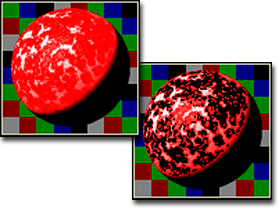
Left: Material with oversaturated colors
Right: Video color check shows black areas that are beyond the video threshold
Such colors tend to blur or fuzz when transferred from computer to video. Pixels containing these "illegal" or "hot" colors are flagged on the sample object.
You can have 3ds Max correct illegal colors automatically when you render, depending on the settings in the Rendering tab of the Customize/Preferences dialog.
Use this option as a guide only. The colors in a rendered scene depend not only on the material color but also on the intensity and color of the lighting. A material that shows as safe in the sample slot might become illegal if rendered under several bright lights. A safe practice for video is to use colors whose saturation is less than 80 to 85 percent.
To check for illegal video colors:
 (Video Color Check).
(Video Color Check).
The active sample slot now renders "illegal" pixels as black. Illegal pixels have a color that is beyond the safe video threshold.
If Video Color Check detects illegal colors, try reducing the saturation of the material colors in question.
NTSC is the default video system to check. You can change the video checking to PAL.
 Options
Options  Options dialog
Options dialog  Rendering panel
Rendering panel Video Color Check group, change the setting to PAL.
Video Color Check group, change the setting to PAL.
The sample slot does not automatically update when you change the video system preference. Turn video checking off and back on to see the change.