The Z-depth element is a grayscale representation of the Z depth, or depth within the view, of objects within the scene. The nearest objects appear in white, and the depth of the scene in black. Intermediate objects are in gray. The darker the gray, the deeper the object is, within the view.
This rollout lets you adjust what portion of the scene is shown in the Z-depth rendering. By default, the rendering includes objects near the front of the view (Z Min=100.0), and extends for 300 3ds Max units into the scene (Z Max=300.0). If your scene is deeper than 300 units, you need to increase the value of Z Max.
You can use the Update option to let 3ds Max automatically determine the depth extents of objects in the rendered view.
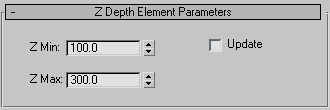
Lets 3ds Max automatically determine the depth range of objects in the rendered view. When on, after completion of a rendering, 3ds Max changes the Z Min and Z Max values to reflect what the renderer determined. Typically, you would make a single test rendering with this on, and then turn off the check box.