This rollout comprises three list windows. The left (Current) and right (Incoming) show node/controller hierarchies, as in Track View.
Because the Map Nodes group functions apply to highlighted tracks, you can use standard highlighting methods. Click to highlight an entry, Ctrl+click to highlight multiple entries, and Shift+click to highlight a range. Also, in the Current and Incoming windows, you can right-click to open a menu that lets you highlight all tracks (Select All), invert the current highlighting (Select Invert), and turn off highlighting for all tracks (Select None).
In addition, you can use the right-click menu to expand and collapse any track with a - or + icon next to its name.
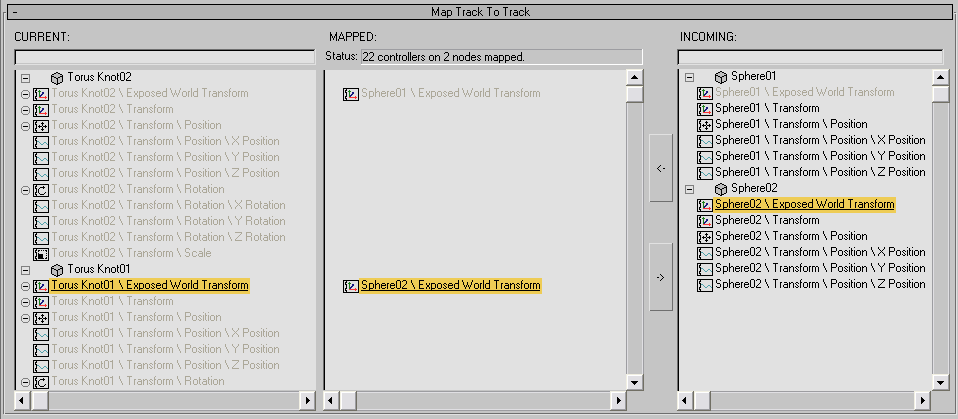
Assigns the highlighted animation track in the Incoming list to the highlighted animation track in the Current list. The assignment then appears in the Mapped list, opposite the corresponding Current list entry.
If the two tracks don't contain comparable data, nothing happens when you click the button.
Shows animation tracks in the loaded XAF file, using the same hierarchical display as Track View. Unassigned tracks use black characters, while assigned tracks use gray characters.