Real transparent surfaces vary their opacity, depending on the angle of the material to your point of view. For example, a bottle appears more transparent at its center than at its edge because you're looking through more glass at its edge.
In the Extended Parameters rollout, you can specify the falloff of the transparency, based on the angle of the face normals to the view. If a face is perpendicular to the viewer, the angle of its normal is 0 degrees. If the face is edge-on to the viewer, its normal angle is 90 degrees.
Falloff is either inward or outward:
Transparency increases as the normal angle approaches 90 degrees and decreases as the angle approaches 0 degrees. This gives the appearance of a solid object such as a cloudy glass marble.
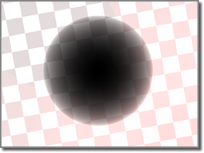
Outward opacity falloff
Top: None
Bottom: 100%
The falloff amount never makes the object less opaque than the value of the Opacity spinner. For example, if Opacity were set to 50, and Falloff set to In, the inner portions would remain at 50 percent opacity, and the Amt. spinner would change the outer edges, until they became opaque at 100.