Use the Audio controller to drive the animation of almost any parameter in 3ds Max. The Audio controller converts the amplitude of a recorded sound file or real-time sound wave into values that can animate an object or parameter.
With the Audio controller, you have full control over sound channel selection, base threshold, oversampling, and parameter range.
The Audio controller works with most parameters in Track View, including:
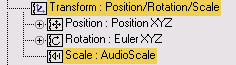
Audio controller assigned to the scale track of this object
Example: To animate the Z axis scale of a box using a sound file:
 Assign, and choose the AudioScale controller.
Assign, and choose the AudioScale controller.
 play the animation.
play the animation.
The box scale is animated along the Z axis.
Adding a sound track to your animation allows you to synchronize animation to sound. Add a sound track to lip-sync a character speaking, for example.