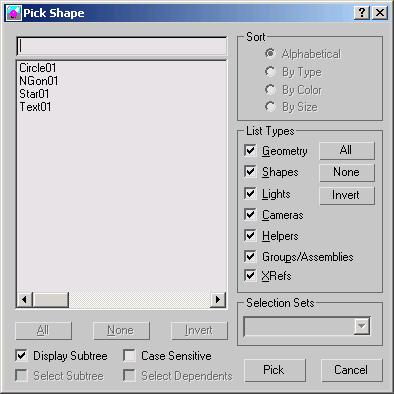Command entry:
Command entry:Select a shape that already has a Sweep modifier applied.


Modify Panel

Section Type rollout

Turn on Use Custom Section

Click Pick Shape.
The Pick Shape dialog is displayed when you select a custom shape in the scene. This shape can be any of the splines, extended
splines or NURBS curves.
Procedures
To pick a custom section using the Pick Shape dialog:
- In a viewport,
 select a shape you want to use as the underlying path of the sweep.
select a shape you want to use as the underlying path of the sweep.
- From the Modifiers menu, open the Patch/Spline Editing menu and choose Sweep.
- On the
 Modify panel, turn on Use Custom Section in the Section Types rollout.
Modify panel, turn on Use Custom Section in the Section Types rollout.
- Click
 (Pick Shape).3ds Max opens
(Pick Shape).3ds Max opens
the Pick Shape dialog.
- Select a shape in the list, then click the Pick button.
Interface
If the scene contains multiple shapes, you can choose only one shape to be swept along the underlying spline in your scene.
- All/None/Invert
-
These buttons are unavailable in the Pick Shape dialog.
- Display Subtree
-
Displays the shapes in the list in an indented format. Turn this switch off to activate the Sort group options.
- Select Subtree
-
Unavailable in the Pick Shape dialog.
- Case Sensitive
-
When on, distinguishes between upper case and lower case for item names.
Sort group
Options allow you to sort the list on the left. When Display Subtree is on, these options are not available.
- Alphabetical
-
Sorts from A at the top to Z at the bottom.
- By Type
-
While this switch is available, it has no effect because only shapes are listed in the Pick Shape dialog.
- By Color
-
Sorts by object wireframe color. The sorting order is arbitrary; shapes of the same color are grouped together.
- By Size
-
This switch is available but has no effect on sorting.
List Types group
Because this dialog is specifically designed to work with the Sweep modifier, the List Type group is locked to only display
Shapes. Shapes is the only switch in this group that affects what is displayed.
- All/None/Invert
-
These buttons alter the pattern of activation of the List Types options.
Selection Sets group
The Selection Sets group is unavailable in the Pick Shape dialog.
 select a shape you want to use as the underlying path of the sweep.
select a shape you want to use as the underlying path of the sweep.
 Modify panel, turn on Use Custom Section in the Section Types rollout.
Modify panel, turn on Use Custom Section in the Section Types rollout.
 (Pick Shape).3ds Max opens
(Pick Shape).3ds Max opens