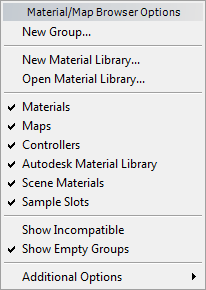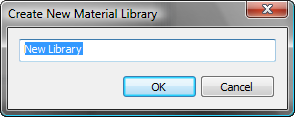Command entry:
Command entry:Material/Map Browser

Click

(Material/Map Browser Options).
 Command entry:
Command entry:Material/Map Browser

Right-click an empty portion of the Material/Map list.
Shows general options for managing the Material/Map Browser
Interface
- New Group
-
Opens a dialog so you can create a new custom group.
_____
- New Material Library
-
Opens a dialog so you can create a new custom library.
The new library appears in the Material/Map Browser.
3ds Max saves the library as a MAT file with the name you entered; for example, New Library.mat. The default location for the library is the \materiallibraries folder in your current project. If you have not set a project folder, it saves the new library in the folder <3ds Max program folder>\materiallibraries.
- Open Material Library
-
Opens a file dialog so you can open an existing material library MAT file.
_____
- Materials
-
Toggles display of the Materials group. Default=on.
- Maps
-
Toggles display of the Maps group. Default=on.
- Controllers
-
Toggles display of the Controllers group. Default=on.
- Autodesk Material Library
-
Toggles display of the Autodesk Material Library. Default=on.
- Scene Materials
-
Toggles display of the Scene Materials group. Default=on.
- Sample Slots
-
Toggles display of the Sample Slots group. Default=on.
_____
- Show Incompatible
-
When on, the Material/Map list shows entries that are not compatible with the currently active renderer. Default=off.
- Show Empty Groups
-
When on, shows groups even if they are empty. Default=on.
_____
- Additional Options
-
Shows a submenu with four options: