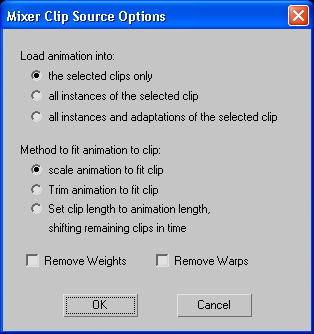Command entry:
Command entry:Select a biped.


Motion panel

Biped Apps rollout

Mixer

Select clips.

Motion Mixer menu bar

Clips

Load Source

From File
 Command entry:
Command entry:Select non-biped clips.

Motion Mixer menu bar

Clips

Load Source

From File
The Mixer Clip Source Options dialog opens when you select one or more clips on a track and choose Load Source  From File Clips menu. The new clip you choose replaces the selected clips. You also have the option of replacing instances and adaptations of selected clips.
From File Clips menu. The new clip you choose replaces the selected clips. You also have the option of replacing instances and adaptations of selected clips.
Interface
- Load Animation Into:
-
- Replaces only the selected clip with the newly specified clip.
- Replaces instances of the clip (any occurrence of the selected clip within tracks for the same biped, or other bipeds of the
same size).
- Replaces adaptations (any occurrence of the selected clip on all bipeds' tracks).
- Method to Fit Animation to Clip:
-
- Scales the length of the loaded clip to match the length of the clip it replaces in the track.
- Trims the length of the loaded clip to match the length of the clip it replaces in the track.
- For selected clips, changes the animation length to the loaded clip length. All clips on the track after the selected clip
are shifted depending on the length of the newly loaded clip.
- Remove Weights
-
Removes any existing weight curves from clips selected to be replaced.
- Remove Warps
-
Removes any existing time warps from clips selected to be replaced.
 From File Clips menu. The new clip you choose replaces the selected clips. You also have the option of replacing instances and adaptations of selected clips.
From File Clips menu. The new clip you choose replaces the selected clips. You also have the option of replacing instances and adaptations of selected clips.