 Command entry:
Command entry:Modeling ribbon

Freeform tab

Paint Deform panel

Enable Shift tool.
This panel, which floats by default, opens when any Shift tool is active, and provides settings for modifying its effects.
Interface
- Full Strength
-
The size of the brush center area (white circle), where the Strength % setting is fully applied.
Vertices outside the Full Strength circle but within the Falloff circle (see following) move at a gradually slower rate.
To adjust Full Strength interactively, use Shift+drag.
- Falloff
-
The size of the brush outer range (black circle), where the Strength % setting gradually decreases from full strength to
zero.
To adjust Falloff interactively, use Ctrl+drag.
-
 Mirror
Mirror
-
When on, the Shift tool effect is applied equally to both sides of an object across the mirror axis, as specified by the Mirror
Axis setting (see following).
NoteWhen the modeling ribbon is maximized or the Shift Options panel floats, the following controls appear on the Shift Options
panel expansion.
- Strength %
-
The overall rate at which the Shift tool deforms an object. For subtler effects, lower the Strength % value.
To adjust Strength % interactively, use Shift+Alt+drag.
 Brush Affects
Brush Affects
-
Determines the shape of the volume the Shift brush reshapes:
- The brush affects a cylindrical volume created by projecting the radius through the poly object.
- The brush affects a spherical volume; thus its effect is typically less than that obtained with the Depth setting.
-
 Use Selected Verts
Use Selected Verts
-
When on, the Shift tool affects selected vertices only. Applies at the object level and all sub-object levels.
When off (the default), the Shift tool affects all vertices in the selected object.
-
 Ignore Backfacing
Ignore Backfacing
-
When on, the Shift tool affects only vertices facing you.
When off (the default), the Shift tool affects all vertices in the selected object within the Falloff range, regardless of
their visibility or facing.
- Mirror Axis X/Y/Z
-
Choose the axis across which the Shift tool is mirrored (see Mirror, preceding). This setting uses the World coordinate system.
- Freeze Axis X/Y/Z
-
Click these buttons to activate any combination of X, Y, and Z. When an axis button is on, the Shift tool is prevented from
moving vertices on the object’s corresponding local axis.
TipTo limit the Shift tool’s effect to a particular axis, turn on Freeze Axis for the other two axes.
- Freeze Selected Edges X/Y/Z
-
Click these buttons to activate any combination of X, Y, and Z. When an axis button is on, the Shift tool is prevented from
moving selected edges on the object’s corresponding local axis. Unselected edges move freely.
Applies at all sub-object levels.
For example, to allow Shift to cause vertical deformation only on the upper half of an object, first access the Edge sub-object
level and select the upper half of the object, turn on Freeze Selected Edges  X and Y, and activate the Shift tool. Then, at the object level or at any sub-object level, using Shift on the upper half
of the object prevents horizontal deformation.
X and Y, and activate the Shift tool. Then, at the object level or at any sub-object level, using Shift on the upper half
of the object prevents horizontal deformation.
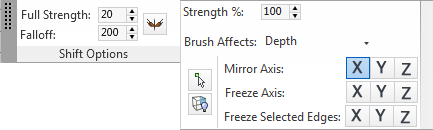
 Brush Affects
Brush Affects
 Use Selected Verts
Use Selected Verts Ignore Backfacing
Ignore Backfacing X and Y, and activate the Shift tool. Then, at the object level or at any sub-object level, using Shift on the upper half
of the object prevents horizontal deformation.
X and Y, and activate the Shift tool. Then, at the object level or at any sub-object level, using Shift on the upper half
of the object prevents horizontal deformation.