PSD is the filename extension for graphics files native to Adobe ® Photoshop ® . This image format supports multiple layers of images superimposed to get the final image. Each layer can have any number of channels (R, G, B, Mask, and so on). It is a powerful file format because multiple layers can contribute to a variety of special effects.
Adobe provides many different modes of superimposing layers, including normal, darken, lighten, difference, multiply, screen, dissolve, hard light, hue, saturation, color, luminosity, overlay, and soft light.
You can use PSD files as bitmaps, viewport backgrounds, and so on. You can't render to a PSD file.
3ds Max supports the Photoshop format, and allows you to use image layers as bitmaps, as well as the entire composited graphic.
Photoshop supports images with 1, 8, and 16 bits per channel (1-, 24-, and 48-bit RGB images, respectively). 3ds Max supports PSD images with 8 or 16 bits per channel. (In practice, there are very few images with 1 bit per channel.) While Photoshop can load images with 16 bits per channel, layers are always 8 bits per channel.
When you open a PSD file as a bitmap, a dialog appears that lets you choose how to use the image.
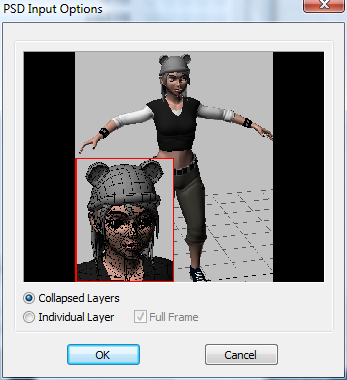
Collapsed Layers displays the entire image.
(The default.) Uses the entire composited image for displaying the bitmap. This composite must be generated when saving the PSD file (see the Photoshop help).