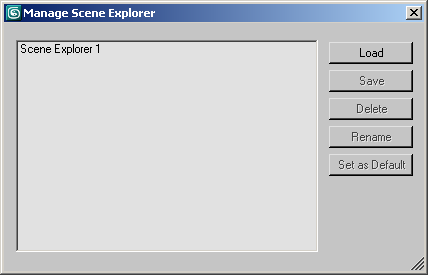Command entry:
Command entry:Tools menu

Manage Scene Explorer
Use the Manage Scene Explorer dialog to save and load custom Scene Explorers, delete and rename existing instances, and set
your favorite Scene Explorer as the default.
Interface
When you first open the Manage Scene Explorer dialog, it lists all current Scene Explorers. To highlight one or more list
items, use standard mouse-based methods, including clicking, dragging, and Ctrl+clicking.
- Load
-
Opens a file dialog named Load Scene Explorer. Highlight an INI file and then click Open.
If the file isn’t a valid saved Scene Explorer file, you receive an error message and nothing is loaded.
- Save
-
Lets you save the highlighted Scene Explorer as an INI file. Available only when a single Scene Explorer is highlighted.
TipThe default folder for saving Scene Explorers is the \plugcfg folder, but because it already contains a number of INI files, if you use this feature much you might want to create a dedicated
folder for saving Scene Explorers.
- Delete
-
Eliminates all highlighted Scene Explorer instances from memory. This is not undoable.
- Rename
-
Opens a small Rename Scene Explorer dialog, with the name highlighted in an editable field. Available only when a single Scene
Explorer is highlighted.
- Set as Default
-
Makes the configuration of the highlighted Scene Explorer the default configuration, so when you add a new Scene Explorer
3ds Max uses this configuration. Available only when a single Scene Explorer is highlighted.