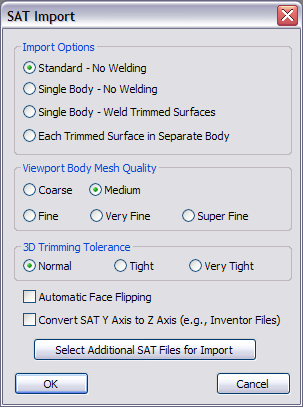Use the SAT format for bringing BREP (boundary representation) objects into 3ds Max while retaining their solid-geometry format. Such objects, which typically come from programs such as Autodesk Revit and
Autodesk Inventor, are known as Body Objects. You can also convert native 3ds Max objects into Body Objects, and can apply modifiers such as Bend and Twist and manipulate them using Boolean and other operations.
When you export a Body Object in SAT format, the BREP format is maintained.
NoteSAT files can be very large in size. If you have trouble importing an SAT file, set the display to a single wireframe viewport
before importing and set
Viewport Body Mesh Quality to Coarse. Also, to import SAT files larger than 100MB, it is highly recommended that you use the 64-bit version of
3ds Max.
TipIf you plan to deform a Body Object with a modifier (see
Modifiers and Body Objects), first set the Viewport Display Settings rollout
 Max Edge Len. %
Max Edge Len. % value to 2.0 or 3.0 and apply a Mesh Select modifier between the Body Object and the deforming modifier. This permits faster
and more accurate viewport response while deforming. Be sure to disable or delete the Mesh Select before exporting as SAT.
Interface
- Import Options
-
Choose how the importer treats incoming objects:
- This is the default option. Objects are imported separately, and are not be welded together. This option is usually the best
for SAT files with solids.
- Creates a single Body Object, but does not attempt to weld surfaces together.
- Creates a single Body Object with surfaces welded together. Use this option if your import file consists of one single entity
(represented by multiple surfaces in the originating model) that you want to join together to eliminate seams or gaps.
- Imported trimmed surfaces are created as separate Body Objects. No welding is performed.
- Viewport Body Mesh Quality
-
The number of polygons used to represent the Body Objects in the viewports. The Coarse option uses relatively few polygons,
while the other options create increasingly dense and precise meshes. The Fine options can take longer to import as a consequence.
- 3D Trimming Tolerance
-
The permissible limit of variation in trimmed areas when creating and welding objects. The higher (tighter) the tolerance,
the greater the accuracy of trimming.
This setting lets you adjust the import calculations to account for situations where the imported data is somewhat inaccurate.
If there are errors, such as missing or poorly formed faces, after importing, try a different Tolerance setting to see if
it helps the result.
- Automatic Face Flipping
-
Automatically corrects surface normals that point inward. This feature attempts to unify the normals on an imported surface.
- Convert SAT Y Axis to Z Axis
-
Converts the local coordinate system of models that are created in systems that use the Y axis as the up vector by rotating
them so that Z is the up vector, as is the case in 3ds Max. This should be done for Inventor Files.
- Select Additional SAT Files for Import
-
Allows you to import multiple files simultaneously using the current settings. The additional files should all reside in the
same directory.
Use the file dialog that opens upon clicking the button to navigate to the directory, and then use the standard Shift+click or Ctrl+click method to select any number of files for import.
 Max Edge Len. % value to 2.0 or 3.0 and apply a Mesh Select modifier between the Body Object and the deforming modifier. This permits faster
and more accurate viewport response while deforming. Be sure to disable or delete the Mesh Select before exporting as SAT.
Max Edge Len. % value to 2.0 or 3.0 and apply a Mesh Select modifier between the Body Object and the deforming modifier. This permits faster
and more accurate viewport response while deforming. Be sure to disable or delete the Mesh Select before exporting as SAT.