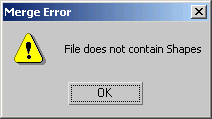Command entry:
Command entry:Select a shape that already has a Sweep modifier using a Custom Section applied.


Modify Panel

Section Type rollout

Click Merge From File.
The Merge File dialog for the Sweep modifier appears when you click the Merge From File button. Merge From File allows you
to bring shapes or section profiles from other scene files into the current scene.
Automatic Unit Conversion
When Respect System Units in Files is turned on in the Units Setup dialog in the System Unit Scale group, merged objects from a file with a different scene-unit scale are scaled to maintain their
correct size in the new scene.
NoteIf Respect System Units is off (which is not recommended), a 10–foot square tube that was created in a 1 unit = 1 foot scene
becomes a 10-inch square tube in a 1 unit = 1 inch scene.
Resolving Conflicts When Merged Shapes Have the Same Name
When an incoming shape has the same name as a shape in the scene, an alert gives you the following options:
- Merge
-
Merges the incoming shape using the name in the field at the right. To avoid having two shapes with the same name, type a
new name before proceeding.
- Skip
-
This button is unavailable when Merge From File is used in the Sweep modifier.
- Delete Old
-
This button is unavailable when Merge From File is used in the Sweep modifier.
- Auto Rename
-
The merged shape's name is left intact except it is given a numeric suffix that is one number higher than any duplicates found
in the scene.
- Cancel
-
Cancels the merge operation.
Interface
In the standard file selector dialog, select the scene file to merge. You can only merge MAX files.
This dialog has the same functionality as the Merge File dialog that appears when you choose Application menu Import
Import  Merge with one minor exception.
Merge with one minor exception.
If you choose a MAX file that does not include a valid 2D shape that can be used as a custom section, you will receive a warning.
Once the scene file is selected, you can choose the shape or section profile that you want the Sweep modifier to use.
If the scene file you selected contains multiple shapes, keep in mind that you can only choose one shape to be swept along
the spline in your current scene.
- All/None/Invert
-
These buttons are unavailable when Merge From File is used in the Sweep modifier.
- Display Subtree
-
Displays the shapes in the list in an indented format. Turn off this option to activate the Sort group options.
- Select Subtree
-
This switch is unavailable when Merge From File is used in the Sweep modifier.
- Case Sensitive
-
Distinguishes between uppercase and lowercase for item names.
Sort group
Options allow you to sort the list on the left. If the Display Subtree switch is on, these options are not available.
- Alphabetical
-
Sorts from A at the top to Z at the bottom.
- By Type
-
This switch is unavailable when Merge From File is used in the Sweep modifier.
- By Color
-
Sorts by object wireframe color.
List Types group
Because this dialog is specifically designed to work with the Sweep modifier, the List Type group is locked to display only
Shapes. None of the switches or buttons in this group can be activated.
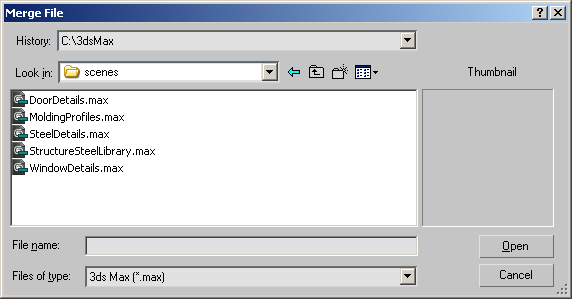
 Import
Import  Merge with one minor exception.
Merge with one minor exception.