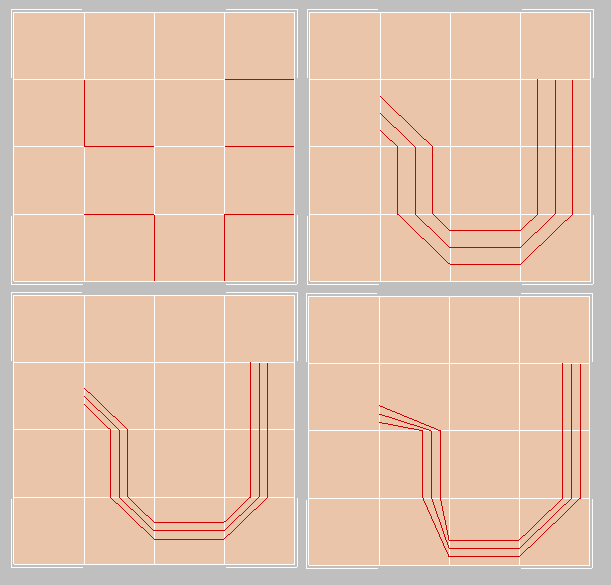Command entry:
Command entry:Select an Edit Poly or editable poly object.


Modify panel

Edge or Border sub-object level

Edit Edges rollout

Connect


(Settings)
 Command entry:
Command entry:Select an Edit Poly or editable poly object.

Edge or Border sub-object level

Quad menu

Tools 2 quadrant

Connect


(Settings)
 Command entry:
Command entry:Select an Edit Poly or editable poly object.

Modeling ribbon

Graphite Modeling Tools tab

Polygon Modeling panel


(Edge) or

(Border) sub-object level

Loops panel
 Shift
Shift+click

(Connect) or choose Connect Settings from the drop-down list.
Connecting edges creates new edges between adjacent pairs of selected edges. The Connect Edges settings let you specify the
number of new edges, the amount of separation from each other, and their general location.
TipConnecting edges, and in particular the Slide function, work best with
ring selections.
Interface
For details on using the caddy controls, see The Caddy Interface.
-
 Segments
Segments
-
The number of new edges between each adjacent pair of selected edges. Default=1.
-
 Pinch
Pinch
-
The relative spacing between the new, connecting edges. Negative values move the edges closer together; positive values move
them farther apart. Default=0.
If Segments=1, the Pinch setting has no effect.
-
 Slide
Slide
-
The relative positioning of the new edges. Default=0.
By default, the new edges are centered. Positive values move them in one direction, while negative values move them in the
opposite direction. The new edges cannot move beyond existing edges.
_____
-
 OK
OK
-
Applies the settings to the current selection and closes the caddy.
-
 Apply and Continue
Apply and Continue
-
Applies the settings to the current selection, retaining them for the preview if you then change the selection.
-
 Cancel
Cancel
-
Closes the caddy without applying the settings to the current selection. Does not reverse previous uses of Apply.
 Command entry:Select an Edit Poly or editable poly object.
Command entry:Select an Edit Poly or editable poly object. 
 Modify panel
Modify panel  Edge or Border sub-object level
Edge or Border sub-object level  Edit Edges rollout
Edit Edges rollout  Connect
Connect 
 (Settings)
(Settings)