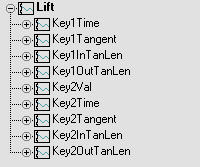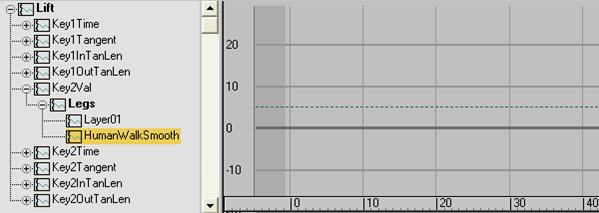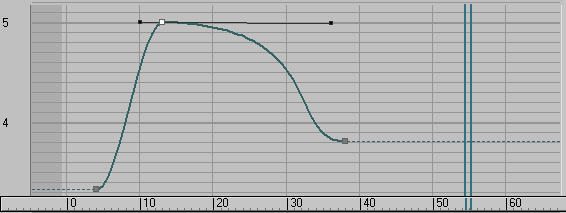Usually it is best not to animate individual CATMotion parameters, but instead simply to blend between CATMotion layers by animating the Weight value. This leaves you with far fewer keyframes to manage.
That said, you can animate all parameters in the CATMotion Editor if you like. You do so using standard methods, either by setting keys in the viewports or with Track View.
In Track View, the CATMotion data is held in is held on the CATParent, in its respective CATMotion layer.
The controllers mirror the CATMotion editor hierarchy exactly. Each controller is visible and each preset layer present.
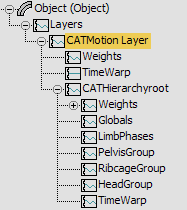
The CATHierarchy in Track View for a standard rig
To animate the Pelvis Lift value for the 2nd Knot:
 Pelvis
Pelvis  Lift.
Lift.
 (Curve Editor (Open)). Track View opens to show all parameters for the selected controller.
(Curve Editor (Open)). Track View opens to show all parameters for the selected controller.