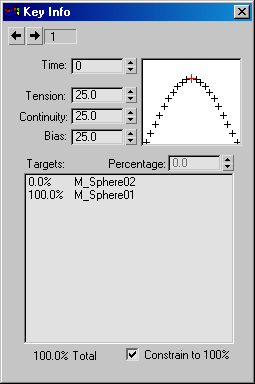Command entry:
Command entry:Select a Morph object

Track View - Dope Sheet

Right-click a morph key.

Barycentric Morph Controller Key Info dialog
You can change morph target weighting using controls in the Barycentric Morph Controller Key Info dialog.
Interface
- Current Key
-
Specifies the current key that you're adjusting.
- Time
-
Specifies where, in time, the current key is placed.
- Tension/Continuity/Bias
-
Adjusts the TCB parameters of the key spline interpolation.
- TCB Spline
-
Displays the key interpolation spline.
- Targets
-
Lists all morph targets for the object, along with the percentage of their influence at the current key. The total percentage
of all targets is displayed below the window. You can select any target in this window, and then adjust its percentage of
influence using the spinner at right.
- Percentage
-
Sets the percentage of influence for the target selected in the list window. Percentage values can be negative as well as
greater than 100 percent.
- Constrain to 100%
-
Limits total weight of all targets to 100 percent. As you increase or decrease the percentage of a selected target, the other
targets adjust accordingly. The adjustment takes the form of balancing all of the target percentages so that their relative
weights remain the same.
When this check box is turned off, you can adjust the weight of each target without affecting the others, and create a total
that's greater or less than 100 percent. Totals greater than 100 percent cause the morph object to scale up in size, while
totals less than 100 percent cause the morph object to scale down. Note that this check box is global, and not confined to
a single key or track.