To have delegate pitch considered for motion synthesis, turn on Use Pitch, choose Range or Unique, and then make the appropriate settings.
Pitch is determined by the angle in degrees of the delegate about the world X-axis. In world coordinates, the delegate's pitch is positive when it's aimed upward, negative when it's aimed downward, and 0 when it's aimed parallel to the home grid.
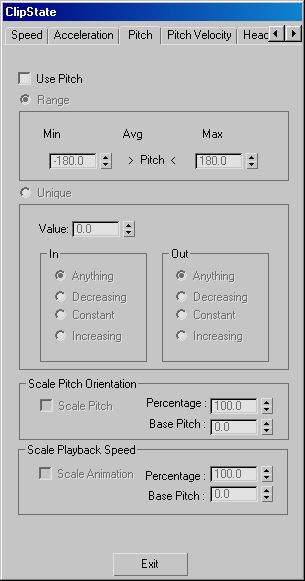
After you synthesize the Master Motion Clips, displays delegates' minimum, average, and maximum pitch.
These radio buttons let you specify the behavior of the parameter before and after the unique value is met.
These settings let you scale the pitch at which the animation is played, depending upon the pitch of the delegate. By default, when Scale Pitch is off, the animated object will pitch normally. If you turn it on, you can then set a Base Pitch at which the animation should play, plus a percentage to specify how much the Base Pitch is modified by the actual delegate pitch. If the Percentage is 100, then only the Base Pitch will be used; anything else will scale between the base pitch and the delegate pitch. This is useful for when birds and other objects elevate, but don’t pitch up.
These settings let you scale the rate at which the animation is played, depending upon the pitch of the delegate. By default, when Scale Animation is off, the object animation will always play at its normal rate. If you turn it on, you can then set a Base Pitch, at which the animation should play at its normal rate, plus a percentage to specify how much the animation rate is modified by the actual delegate pitch.
Specify how much to alter the playback speed based upon the difference between the delegate's pitch and the Base Pitch setting.
Animation Speed change % = (current speed/Base Pitch – 1) x Percentage %
For example, if a delegate's pitch velocity is 50 percent above its base pitch rate, and the Scale Percentage value is 50, then the playback speed is scaled up by 25 percent.