Save Copy As allows you to save a copy of the current scene under a different file name. It does not change the name of the file being worked on.
To save a copy of the file to a different name:

 Application menu
Application menu  Save As
Save As  Save Copy As.
Save Copy As.
To save a copy of the file to a previous version:

 Application menu
Application menu  Save As
Save As  Save Copy As.
Save Copy As.

See Save As Previous.
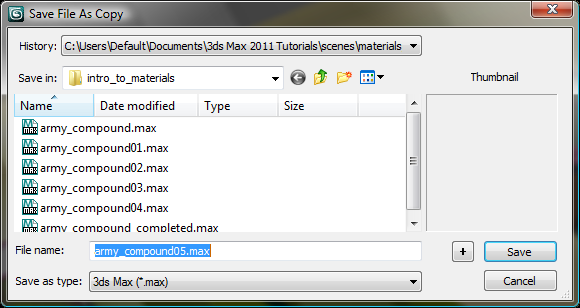
Save Copy As displays a standard Windows save dialog. Save Copy As increments the number at the end of the file name in order to propose unique but similarly-named files each time the command is used.
Clicking the Save button saves the file to the name displayed in the File Name text box.
 Clicking the plus button saves the file with a name ending in a number one increment greater than that displayed in the File
Name text box.
Clicking the plus button saves the file with a name ending in a number one increment greater than that displayed in the File
Name text box.