Particle View is the primary interface for building and modifying Particle Flow systems. The first event in the system is always a global event, whose contents affect all particles in the system. It has the same name as the Particle Flow source icon.
By default, the global event contains a single Render operator that specifies rendering properties for all particles in the system. You can add other operators here to have them act globally, such as Material, Display, and Speed. When you use an operator globally, be sure not to use the same operator locally (that is, in any other events in the system) to avoid potential conflicts.
The global event also serves as the Particle View representation of the particle system. You can create a new system by duplicating this event, or by adding an Empty Flow or Standard Flow. Conversely, if you clone the Particle Flow icon in a viewport, or add a new PF Source, the new system appears in Particle View as well.
The second event is called the birth event, because it must contain a Birth operator. The Birth operator should exist at the top of the birth event, and in no other place. The default birth event also contains a number of operators that act locally to specify properties of particles while in that event. The default particle system provides a basic global event and birth event that serve as a useful starting point for creating your own system. If you like, you can instead start with an empty system that lets you build a particle system from scratch.
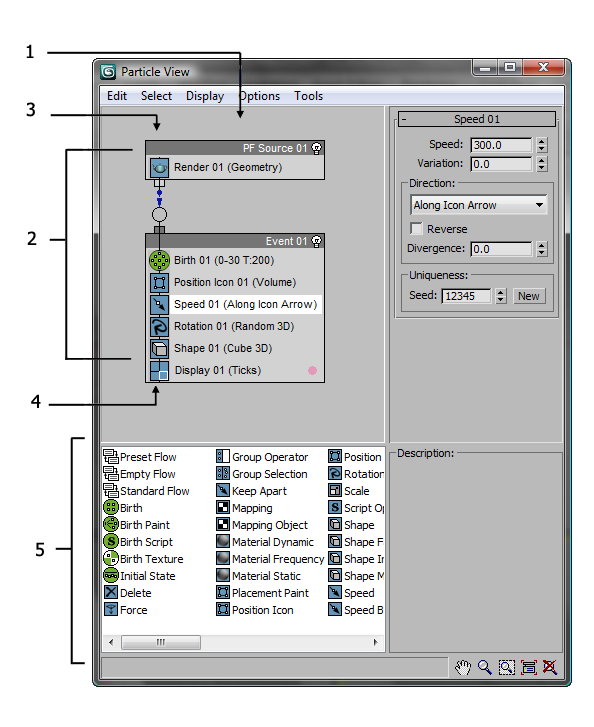
1. Event display
2. Particle diagram
3. Global event
4. Birth event
5. Depot
To add an action to the particle diagram, you drag it to the event display from the depot (the area at the bottom of the Particle View dialog). If you drag an action to an event, you can add it to the event or replace an existing action, depending on where you drop it. If you drop it in an empty area, it creates a new event. Then, to customize the action, you click its event entry, and then edit its settings in the parameters panel at the side of Particle View.
To add complexity to the particle system, you can add a test to an event, and then wire the test to another event. You can adjust the test parameters to affect particle behavior, as well as determine whether specific conditions exist. When particles meet these conditions, they become eligible for redirection to the next event.
Particle Flow provides a number of tools for determining where in the system particles currently reside, including the ability to change particle color and shape on an event-by-event basis. You can also easily enable and disable actions and events, and determine the number of particles in each event. To speed up checking particle activity at different times during the animation, you can cache particle motion in memory. Using these tools, plus the ability to create custom actions with scripting, you can create particle systems of a level of sophistication previously unachievable.
Another way of looking at Particle Flow is from the perspective of an individual particle. Each particle first comes into existence, or is born, via the Birth operator, which lets you specify when to start and stop creating particles, and how many to create.
This topic offers answers to a number of questions users commonly ask when first learning to use Particle Flow. The first section contains links to all the questions, and the subsequent sections contain the questions and answers organized by category.