 Command entry:Select an Edit Poly or editable poly object.
Command entry:Select an Edit Poly or editable poly object. 
 Modify panel
Modify panel  Polygon or Border sub-object level
Polygon or Border sub-object level  Edit Polygons rollout
Edit Polygons rollout  Bridge
Bridge 
 (Settings)
(Settings)
Use these settings for bridging pairs of polygons, polygon selections, or borders in Interactive Manipulation mode.
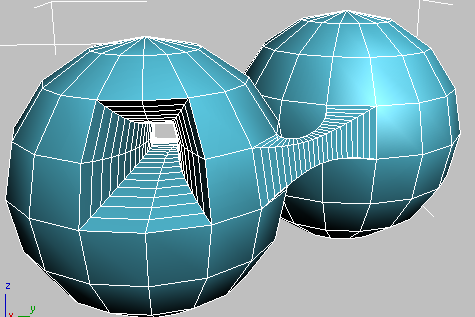
Examples of an internal bridge (left) and an external bridge (right), the latter connecting two elements
For details on using the caddy controls, see The Caddy Interface.
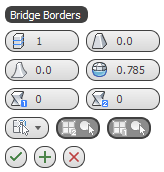
Bridge lets you use existing poly/border selections, or pick them with caddy controls.
 Segments
Segments Taper
Taper Bias
BiasDetermines the location of maximum taper amount.
The range of the Bias value is -99.0 to 99.0. At the default value of 0.0, the taper amount is greatest at the center of the bridge. At -99.0, the taper amount is greatest near the first selected polygon or border; at 99.0, it's greatest near the second selected polygon or border.
 Smooth
Smooth Twist 1 /
Twist 1 / Twist 2
Twist 2Choose whether to bridge sub-objects that you choose with the caddy controls, or use an existing selection. The options are:
 Use Polygon/Border SelectionIf one or more qualifying selection pairs exist, choosing this option connects them immediately. If not, you can select pairs
of sub-objects in a viewport to connect them.
Use Polygon/Border SelectionIf one or more qualifying selection pairs exist, choosing this option connects them immediately. If not, you can select pairs
of sub-objects in a viewport to connect them.
If you make more than two qualifying selections, Bridge connects them in increasing order of ID. For example, if you select polygon 12, 35, and 89, Bridge connects polygons 12 and 35. But if you then deselect polygon 35, Bridge then connects polygons 12 and 89.
 Use Specific Polygons/BordersIn this mode, use the Pick buttons to designate polygons or borders for bridging.
Use Specific Polygons/BordersIn this mode, use the Pick buttons to designate polygons or borders for bridging.

 Pick Polygon/Border 1/2
Pick Polygon/Border 1/2Click each Pick button in turn, and then click a polygon or border edge in a viewport. At the Border sub-object level, clicking any edge on a border designates the entire border for bridging. Also, the edges you pick on each border are connected directly, and the remaining edges are connected in consecutive order. You can change the order of the edge correspondences with the Twist settings. Available only in Use Specific mode.
After you pick a sub-object, the small circle on the Pick button changes appearance from empty to filled in. You can change the selection at any time by clicking the Pick button again and picking a different sub-object.