You can transform an object and its pivot without affecting its children using the buttons in Adjust Transform rollout. Adjusting an object's transforms has no effect on any children linked to that object.
To scale a parent without scaling the children:
 Select the parent object in a hierarchy.
Select the parent object in a hierarchy.
 Hierarchy panel, click the Pivot button if it's not already on, then on the Adjust Transform rollout, click Don't Affect
Children.
Hierarchy panel, click the Pivot button if it's not already on, then on the Adjust Transform rollout, click Don't Affect
Children.
 Scale the parent object.
Scale the parent object.
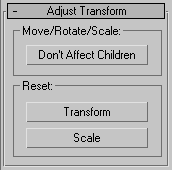
Limits transforms to the selected object and its axis, not to its children. This is very useful when working with bones and other hierarchies. If you need to make a particular bone or object longer or shorter, select the object and then turn on Don't Affect Children. You can readjust it and any parent objects in the hierarchy will stretch or shrink to compensate to the new dimension of the selected bone.
Resets the orientation of an objects local axis coordinates to align with the world coordinate system, regardless of the current orientation of the object.
This does not affect descendants.
When applied to closed groups, it aligns the dummy node of the parent, but keeps the children in the same place. It reorients and resizes the dummy node to correctly bind the children of the group.
Resets the scale values in the transformation matrix to reflect the new scale of the object. There is no visual change in the object.
You can use the Scale to correct Non Uniform Scale inheritance problems. If Non Uniform Scale is inherited by a child object in a hierarchy, it can result in an undesirable deformation in the child object. To correct for this, use Reset: Scale in the Adjust Transform rollout on an object before linking.
You can view the scale values of the transformation matrix of a selected object. On the toolbar, turn on Scale, then right-click any of the three toolbar Transform buttons (Move, Rotate, or Scale).
There is also a Reset XForm utility to do the same tasks.