The parameters on the Setup rollout determine the density and placement of particle seeds as well as stroke timing.
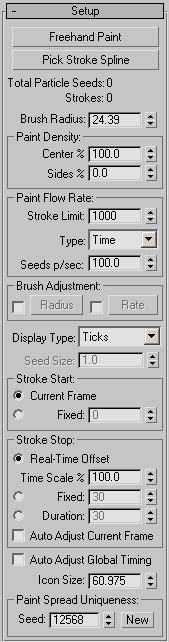
Activates a freehand paint tool, allowing you to drag anywhere in an orthographic viewport to set particle seeds. The timing of the drag across an object determines the base timing for particle birth when used with the Birth Paint or Particle Paint operators. This option is available only on the Modify panel.
Each time you release the mouse while using this tool, you create an individual stroke. You can create as many strokes as you like for each Particle Paint helper. Particle timing and other options for each stroke are governed by the other settings on the Setup rollout.
To stop creating strokes, right-click in the active viewport or click the Freehand Paint button again.
Allows you to pick one or more standard splines as paths for the particle seeds. Particles are then placed along this spline, but are projected on to 3D surfaces into the orthographic viewport. The splines do not have to be in front of the surfaces in the orthographic viewport; Particle Paint will project from splines to surfaces as if the splines were in front of the objects regardless of their actual positions in 3D space.
The picked splines can be either open or closed splines. NURBS curves cannot be used as spray splines.
You can pick as many splines as you like, and each spline picked is considered to be a separate stroke. The stroke starts from the spline's first vertex, and continues along the spline until it reaches the end of the spline (or the first vertex, in the case of closed splines).
These controls determine how many particle seeds are emitted and how fast they are emitted over the course of a single stroke. For the freehand paint method, a stroke is defined by the time you press the mouse button to start the stroke, until you release the mouse button. For a spline, one stroke is distributed over each spline picked.
Sets the overall number of particle seeds that can be emitted per stroke when using the freehand or spline methods. So if Seeds p/sec is 25.0 and Stroke Limit is 100.0, you can spray for four seconds before running out of particle seeds with that one stroke. This parameter is overridden by the Stroke spray rate type, selected under Type (see following).
Sets the spray rate type. The available choices are Time, Length, and Stroke. Each one works with one of the later parameters to set the spray rate.
Depending on the Type setting (see preceding), one of these is available to set the number of seeds created when painting.
These controls are used for fine-tuning the Brush Radius and Flow Rate with regard to stroke timing.
Provides for varying the seed-painting radius over the course of each stroke. Alternatively, you can animate the Brush Radius parameter to vary the brush size, but that animation occurs in absolute time (that is, within a specific frame range). Use this option to adjust the brush radius within a single stroke regardless of its start and end times.
Clicking Radius opens the Brush Radius Graph (Particle Paint). The settings on the graph are in effect when the Radius option is on.
Provides for varying the seed-painting rate over the course of each stroke. Alternatively, you can animate the Seeds p/sec parameter to vary the rate, but this animates the rate in absolute time (that is, within a specific frame range). Use the Rate option to adjust the seed painting rate within a single stroke regardless of its start and end times.
Clicking Rate displays the Paint Flow Rate Graph (Particle Paint). The settings on the graph are in effect when the Rate option is on.
This drop-down list gives you the choice of how to display the particles in the viewports. You can choose Ticks or Flags as the display type. The Flags type gives more information about each seed’s rotational data. The pole of a flag marker is aligned with its seed’s local Z axis, while the banner points in the direction of the local X axis.
The settings in this group determine the start frame for particle seeds generated by a stroke. These timing values can be used later by the Birth Paint and Placement Paint operators for precise timing of every particle emitted.
These settings specify the method for determining the duration or stop frame of the stroke.
Use the Time Scale % parameter to define the correspondence between the animation time (frames of animation) and the real-world time when a stroke is drawn. For example, a value of 100.0 means that one second of actual time corresponds to 30 frames of animation (for NTSC), while a value of 50.0 means that one second of stroke drawing corresponds to 15 frames of animation.
Aligns the start of each successive stroke automatically with the stop time of the previous one. If you turn on this option for an exsisting stroke, the time slider is adjusted to the stop moment of the stroke. This option is available only if Stroke Start is set to Current Frame and Stroke Stop is set to either Real-Time Offset or Duration.
Adjusts emission timing of the related Birth Paint operator automatically.
The Birth Paint operator has its own parameters that define when particles start and stop emission. When this switch is off, Particle Flow fits the timing of the strokes into the Birth Paint operator’s Start/Stop interval. However, when this option is on, Particle Paint allows the related Birth Paint operator to adjust its emission timing to the timing of the strokes.