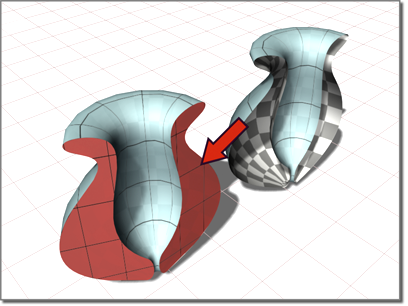Command entry:
Command entry:Select a NURBS object.


Modify panel

Create Surfaces rollout

Dependent Surfaces group box

Lathe
 Command entry:
Command entry:Select a NURBS object.


Modify panel

NURBS toolbox


(Create Lathe Surface)
A lathe surface is generated from a curve sub-object. It is similar to a surface created with the Lathe modifier. The advantage
is that a lathe sub-object is part of the NURBS model, so you can use it to construct other curve and surface sub-objects.
Procedures
To create a lathe surface:
The NURBS object must contain at least one curve.
- In the NURBS toolbox, turn on
 (Create Lathe Surface).
(Create Lathe Surface).
- Click the curve to lathe.
The lathe surface rotates about the NURBS model's local Y axis. The initial lathe amount is 360 degrees. A gizmo (yellow by
default) indicates the axis of the lathe. Transforming the lathe surface's gizmo changes the shape of the lathe, and lets
you lathe around an axis that isn't aligned with a local coordinate axis.
The Flip Normals control lets you flip the surface normals at creation time. (After creation, you can flip normals using controls
on the Surface Common rollout.)
- Adjust the lathe parameters.
Interface
While a lathe sub-object is selected, a rollout with the lathe parameters is displayed at the bottom of the Modify panel.
Lathe Surface rollout (creation time)
- Degrees
-
Sets the angle of rotation. At 360 degrees (the default), the surface completely surrounds the axis. At lower values, the
surface is a partial rotation.
Direction group
- X, Y, and Z
-
Choose the axis of rotation. Default=Y.
Align group
These buttons position the axis of rotation relative to the curve.
- Min
-
(The default.) Locates the lathe axis at the curve's negative local X-axis boundary.
- Center
-
Locates the lathe axis at the curve's center.
- Max
-
Locates the lathe axis at the curve's positive local X-axis boundary.
- Start Point
-
Adjusts the position of the curve's start point. This can help eliminate unwanted twists or "buckles" in the surface.
This control is disabled if the curve is not a closed curve.
The start point is displayed as a blue circle.
- Flip Normals
-
Lets you flip the surface normals at creation time. (After creation, you can flip normals using controls on the Surface Common
rollout.)
- Cap
-
When on, two surfaces are generated to close the ends of the lathe. While they are present, the cap surfaces are maintained
so they match the dimensions of the lathe surface. The lathe must be a 360-degree lathe.
The Cap check box appears only on the creation rollout. If you want to remove the caps later, simply select them as surface sub-objects and delete them.
Think of lathe capping as a workflow shortcut rather than a property (or parameter) of lathe surfaces.
To flip the normal of a lathe cap, select it as a Surface sub-object and use the Flip Normals toggle on the Surface Common
rollout.
Lathe Surface rollout (modification time)
- Degrees
-
Sets the angle of rotation. At 360 degrees (the default), the surface completely surrounds the axis. At lower values, the
surface is a partial rotation.
Direction group
- X Y and Z
-
Choose the axis of rotation. Default=Y.
Align group
These buttons position the axis of rotation relative to the curve.
- Min
-
(The default.) Locates the lathe axis at the curve's negative local X-axis boundary.
- Center
-
Locates the lathe axis at the curve's center.
- Max
-
Locates the lathe axis at the curve's positive local X-axis boundary.
- Start Point
-
Adjusts the position of the curve's start point. This can help eliminate unwanted twists or "buckles" in the surface.
This control is disabled if the curve is not a closed curve.
The start point is displayed as a blue circle.
- Replace Base Curve
-
Lets you replace the parent curve. Click the button, then click the new surface on which to base the lathed surface.
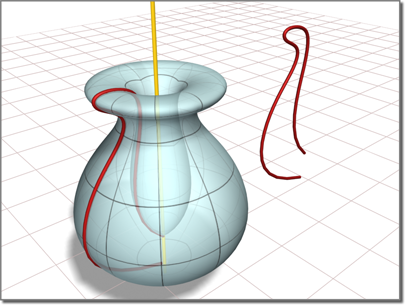
 (Create Lathe Surface).
(Create Lathe Surface).