 Command entry:
Command entry:Select an Edit Poly or editable poly object.


Modify panel

Polygon sub-object level

Edit Polygons rollout


Hinge From Edge

(Settings)
 Command entry:
Command entry:Select an Edit Poly or editable poly object.

Polygon sub-object level

Quad menu

Tools 2 quadrant

Hinge From Edge


(Settings)
 Command entry:
Command entry:Select an Edit Poly or editable poly object.

Modeling ribbon

Graphite Modeling Tools tab

Polygon Modeling panel


(Polygon) sub-object level

Polygons panel
 Shift
Shift+click

(Hinge) or choose Hinge Settings from the drop-down list.
Use these settings for hinging polygons in Interactive Manipulation mode.
Interface
For details on using the caddy controls, see The Caddy Interface.
-
 Angle
Angle
-
The rotation about the hinge. Hinge selected polygons outward or inward by using a positive or negative value, respectively.
-
 Segments
Segments
-
Specifies the number of polygons into which each extruded side is subdivided. This setting also applies to manually hinged
polygons.
-
 Pick Hinge
Pick Hinge
-
Click Pick Hinge, and then click an edge to be the hinge. After you designate a hinge, the circle in the button icon is filled
in, and when you hover the mouse over the button, the label is “Edge #” where # is the ID number of the hinge edge.
All subsequent hinge operations created from the caddy use this hinge. To hinge multiple polygons, each from one of its own
sides, you must reselect the hinge each time.
_____
-
 OK
OK
-
Applies the settings to the current selection and closes the caddy.
-
 Apply and Continue
Apply and Continue
-
Applies the settings to the current selection, retaining them for the preview if you then change the selection.
-
 Cancel
Cancel
-
Closes the caddy without applying the settings to the current selection. Does not reverse previous uses of Apply.
 Command entry:Select an Edit Poly or editable poly object.
Command entry:Select an Edit Poly or editable poly object. 
 Modify panel
Modify panel  Polygon sub-object level
Polygon sub-object level  Edit Polygons rollout
Edit Polygons rollout 
 Hinge From Edge
Hinge From Edge  (Settings)
(Settings)
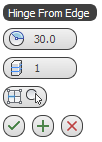
 Angle
Angle Segments
Segments Pick Hinge
Pick Hinge