The Animation Workbench is a customized version of Track View that you can use for correcting and improving biped animation. It extends the functionality of existing curve editors by giving you different options for visualizing and manipulating curves, and provides filters to perform general rotation, position and other biped-specific operations.
With the Workbench, you can analyze curves for error conditions and apply filters to the identified keyframes, or filter selected biped tracks to generally improve the motion of a track without errors.
Here are the overall steps to follow in analyzing and fixing a problematic biped:
Be aware that some biped objects share tracks. For example, all the objects in a leg or an arm share a single track.
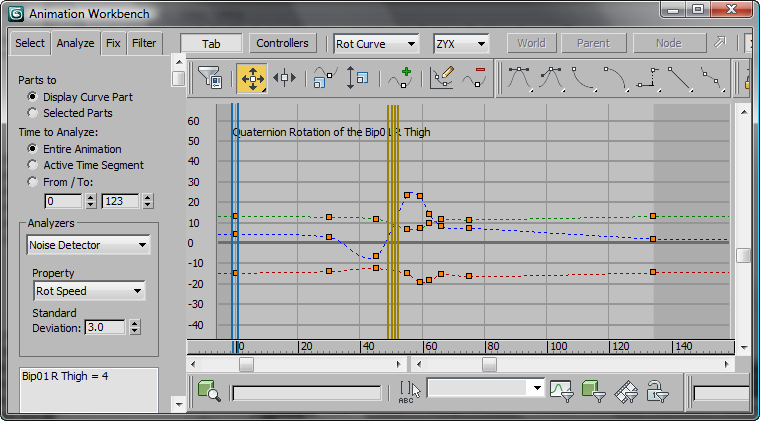
Errors displayed as yellow lines in Curve View
If the results aren't satisfactory, try changing the parameters and fixing again. Repeat the process until you find the combination of parameters that correct the movement. Or try a different fixer or filter (these are described later in this topic).
The Animation Workbench provides three types of tools to use with biped animation: analyzers, fixers, and filters.
These are used to find out-of-the ordinary properties in your animation. Certain analyzers parse the waveform of your motion tracks and detect variation from the curves. There are two detectors available that do this; Noise and Spike. There are also analyzers for finding and fixing knee conditions, specifically knee wobble and extension.
For more information, see Analyze Panel.
Fixers address problems found by the analyzer. The fixers work by running a specified operation over just the analyzer result. They don't change the complete animation, just areas around the problem.
For more information, see Fix Panel.
Filters are operations that are performed on the specified animation tracks. Unlike fixers, they affect the complete specified time interval, not just the analyzer result.
The Rot Smoothing, Rot Blurring, Rot Boosting, Adv Rot Smoothing, Pos Smoothing, Pos Blurring and Pos Boosting filters are all variants of one type of filter. They all share the same parameters: Width and Damping.
For more information on these filter types, see Filters Panel.
The Animation Workbench, a customized version of Track View, uses some of the standard Track View controls, and adds new ones of its own.
As a default behavior, whichever biped part is selected in the viewport has its curves displayed in the Curve view. You can also use the Select panel to select biped parts by name. The Select panel works like the Selection Floater; you can invert the selection set or enter a name into the Selection field to find a track.
Once you have selected curves, you can analyze them to discover error conditions.
After you have selected curves and analyzed them for error, you can use the tools found on the Fix panel to process the curves and reduce the errors.
The Animation Workbench is a tool for working with biped function curves. It is a customized version of Track View, with many of the same toolbars and buttons, plus some new ones.