Smoothing blends the shading at the edges between faces to produce the appearance of a smooth, curved surface. You can control how smoothing is applied to a surface so your objects can have both smooth surfaces and sharp, faceted edges where appropriate.
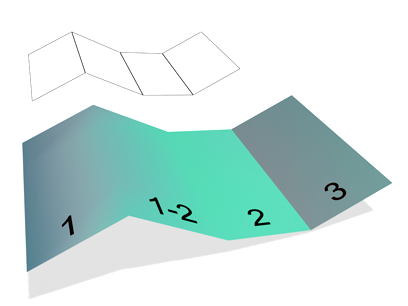
The face labeled “1-2” shares smoothing groups with adjacent faces, so the edges between them are smoothed over in renderings.
The face labeled “3” does not share a smoothing group, so its edge is visible in renderings.
Smoothing does not affect geometry. It affects only the way geometry is colored when rendered.
Smoothing is controlled by smoothing groups, which are numbered groups ranging from 1 to 32. You can assign each face to one or more smoothing groups. When a scene is rendered, the renderer checks each adjacent pair of faces to see if they share a smoothing group, and renders the object as follows:
Because each face has three edges, only three smoothing groups can be in effect for any face. Extra smoothing groups assigned to a face are ignored.
Do one of the following to view or change smoothing group assignments:
The easiest way to view smoothing is to look at an object in a shaded viewport. In this case, you are not viewing the smoothing groups themselves but rather their effects on the shaded surface.
You can see the smoothing group numbers for selected faces of an editable mesh object or the Edit Mesh modifier by looking at the Smoothing Group buttons on the Surface Properties rollout, or of an editable poly object on the Polygon Properties rollout.
Smoothing Group buttons appear as follows:
Automatically Smoothing an Object
Click Auto Smooth to assign smoothing automatically. You set a Threshold angle to determine whether to smooth adjacent faces.
Auto Smooth is found on the Surface Properties rollout and on the Smooth modifier.
Manually Applying Smoothing Groups
You manually assign smoothing groups to a selection of faces by clicking Smoothing Group buttons on the Surface Properties rollout or the Smooth modifier. The smoothing group of each button you click is assigned to the selection.
Selecting Faces by Smoothing Group
You can also select faces according to the assigned smoothing groups. Click Select By SG on the Surface Properties rollout (editable mesh) or Polygon Properties rollout (editable poly) and then click the smoothing group of the faces to select.
This is a convenient way to examine smoothing groups on an object someone else created.