The most basic selection techniques use either the mouse, or the mouse in conjunction with a keystroke.
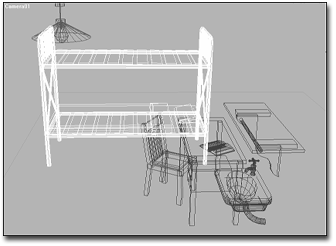
Bed selected in wireframe
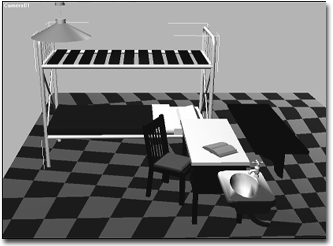
Bed selected in smooth and shaded view
To select an object in the viewport:
 (Select Object),
(Select Object),  (Select And Move),
(Select And Move),  (Select And Rotate),
(Select And Rotate),  (Select And Scale), or
(Select And Scale), or  (Select And Manipulate).
(Select And Manipulate).
Alternatively, right-click in a viewport to open the quad menu, and from the Transform menu choose Move, Rotate, Scale, or Select.
The cursor changes to a small cross when it’s positioned over an object that can be selected.
The valid selection zones of an object depend on the type of object and the display mode in the viewport. In shaded mode, any visible surface of an object is valid. In wireframe mode, any edge or segment of an object is valid, including hidden lines.
A selected wireframe object turns white. A selected shaded object displays white brackets at the corners of its bounding box.
To select all objects do one of the following:
To invert the current selection do one of the following:
 Select Invert.
Select Invert.
This reverses the current selection pattern. For example, assume you begin with five objects in your scene, and two of them are selected. After choosing Invert, the two are deselected, and the remaining objects are selected.
This adds the objects you click to the current selection. For example, if you have two objects selected and Ctrl+click to select a third, the third object is added to the selection.
Holding down Ctrl also works with Selecting by Region.
This removes the objects you click from the current selection. For example, if you have three objects selected and Alt+click one of them, the third object is removed from the selection.
Holding down Alt also works with Selecting by Region.
 ( Selection Lock Toggle ) on the status bar to turn on locked selection mode.
( Selection Lock Toggle ) on the status bar to turn on locked selection mode.
While your selection is locked, you can drag the mouse anywhere on the screen without losing the selection. The cursor displays the current selection icon. When you want to deselect or alter your selection, click the Lock button again to turn off locked selection mode. The keyboard toggle for locked selection mode is Spacebar.
To deselect an object, do one of the following:
 Select None, or click an empty area of a viewport anywhere outside the current selection.
Select None, or click an empty area of a viewport anywhere outside the current selection.