The Position/Rotation/Scale (PRS) controller is the default Transform controller for most objects. Use it for all general-purpose transforms.
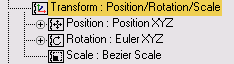
 Click Motion panel
Click Motion panel  Parameters.
Parameters.
If a particular Position, Rotation, or Scale controller does not use keys, then that button is not available in the Create Key group. For example, you cannot create Position Keys if a Noise Position controller is being used.
Motion panel > PRS Parameters rollout
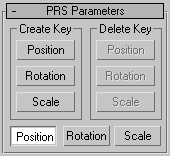
The six buttons in the PRS Parameters rollout let you create or delete a transform key at the current frame. These buttons become active or inactive depending on the existence of a key type at the current frame.
For example, if you're on a frame containing a Scale key, the Scale button is inactive in the Create column, because a key already exists. At the same time, the Position and Rotation buttons are inactive in the Delete column because there are no keys of that type to delete.