The Motion Flow rollout displays when Motion Flow mode is active on the Biped rollout. You can load, append, and save motion flow editor files (MFE), and open the Motion Flow Graph and Shared Motion Flow dialogs using controls on this rollout.
To load, append, or save a Motion Flow Editor (MFE) file, refer to the following procedures:
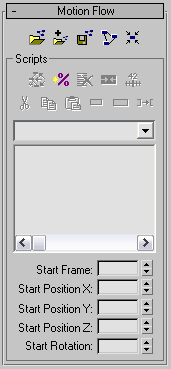

 Load File
Load FileLoad a Motion Flow Editor file (MFE). Motion Flow Editor files include:
 File I/O.
File I/O.
If you load an MFE file onto a biped using a shared motion flow, you will get a warning and the biped will be removed from the shared motion flow. The biped will get the newly loaded motion flow and all its scripts.
 Append File
Append File Save File
Save File Show Graph
Show GraphOpens the Motion Flow Graph. The first step in script creation is to add clips to the Motion Flow Graph.
 Shared Motion Flow
Shared Motion FlowDisplays the Shared Motion Flows dialog. Allows you to create, delete, and modify shared motion flows. Shared motion flows are used to animate one or more bipeds to simulate a crowd.
 If the selected biped is using a shared motion flow, then the icon has a white circle around it.
If the selected biped is using a shared motion flow, then the icon has a white circle around it.