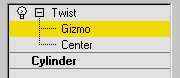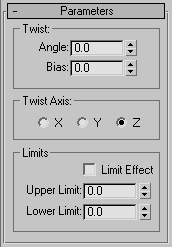Command entry:
Command entry: 
Modify panel

Make a selection.

Modifier List

Object-Space Modifiers

Twist
 Command entry:
Command entry:Make a selection.

Modifiers menu

Parametric Deformers

Twist
The Twist modifier produces a twirling effect (like wringing out a wet rag) in an object's geometry. You can control the angle
of the twist on any of three axes, and set a bias that compresses the twist effect relative to the pivot point. You can also
limit the twist to a section of the geometry.
NoteWhen you apply the Twist modifier, the Twist gizmo's center is placed at the object's pivot point, and the gizmo lines up
with the object's local axis.
Procedures
To twist an object:
-
 Select an object and
Select an object and  apply Twist.
apply Twist.
- On the Parameters rollout, set Twist Axis to X, Y, or Z. This refers to the axis of the Twist gizmo, not the axis of the selected
object.
You can switch between axes at any time, but only one axis setting is carried with the modifier.
- Set the angle of the twist. Positive values produce a clockwise twist, negative values a counterclockwise twist. An angle
of 360 produces a complete revolution.
The object twists to this amount beginning at the lower limit (by default, the location of the modifier's center).
- Set the bias of the twist.
A positive value compresses the twist at the end away from the pivot point, a negative value toward the pivot point.
To limit the twist:
- Turn on Limits group
 Limit Effect.
Limit Effect.
- Set values for the upper and lower limits. These are distances in current units above and below the modifier's center, which
is at zero on the gizmo's Z axis. The upper limit can be zero or positive, the lower limit zero or negative. If the limits
are equal, the result is the same as turning off Limit Effect.
The twist offset is applied between these limits. The surrounding geometry, while unaffected by the twist itself, is moved
to keep the object intact.
- At the sub-object level, you can select and move the modifier's center.
The limit settings remain on either side of the center as you move it. This lets you relocate the twist area to another part
of the object.
Interface
Modifier Stack
- Gizmo
-
You can transform and animate the gizmo like any other object at this sub-object level, altering the effect of the Twist modifier.
Translating the gizmo translates its center an equal distance. Rotating and scaling the gizmo takes place with respect to
its center.
- Center
-
You can translate and animate the center at this sub-object level, altering the Twist gizmo's shape, and thus the shape of
the twisted object.
For more information on the stack display, see Modifier Stack.
Twist Parameters rollout
Twist group
- Angle
-
Determines the amount of twist around the vertical axis. Default=0.0.
- Bias
-
Causes the twist rotation to bunch up at either end of the object. When the parameter is negative, the object twists closer
to the gizmo center. When the value is positive, the object twists more away from the gizmo center. When the parameter is
0, the twisting is uniform. Range=100 to -100. Default=0.0.
Twist Axis group
- X/Y/Z
-
Specify the axis along which the twist will occur. This is the local axis of the Twist gizmo. Default=Z.
Limits group
Applies the twist effect only to vertices that lie between the lower and upper limits. The two spinners represent distance
along the gizmo's Z axis (Z=0 is at the gizmo's center). When they are equal, it is the same as disabling the twist effect.
- Limit Effect
-
Applies limit constraints to the Twist modifier.
- Upper Limit
-
Sets the upper limit for the twist effect. Default=0.
- Lower Limit
-
Sets the lower limit for the twist effect. Default=0.
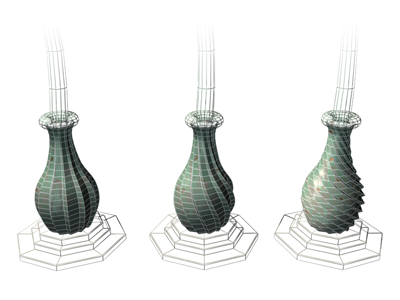
 Select an object and
Select an object and  apply Twist.
apply Twist.
 Limit Effect.
Limit Effect.