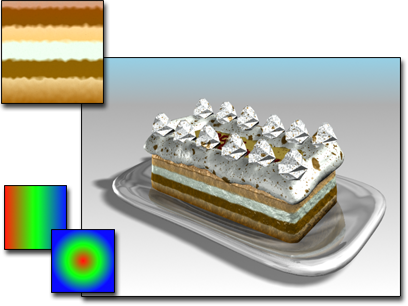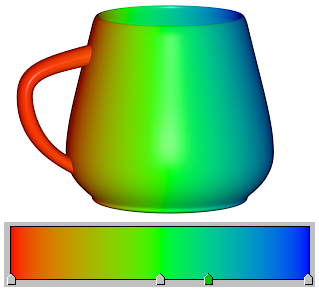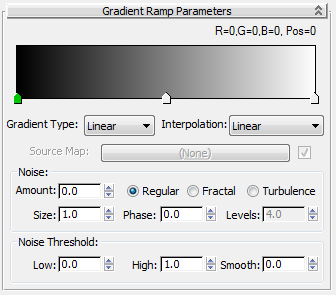Command entry:
Command entry:

Material Editor

Material/Map Browser

Maps

Standard

Gradient Ramp
Gradient Ramp is a 2D map similar to the Gradient map. It shades from one color to another. In this map, however, you can
specify any number of colors or maps for the gradient. There are a variety of controls, making highly customized gradients
possible. Almost any parameter of Gradient Ramp can be animated.
When you replace an existing map with a gradient ramp map, choosing to Keep Old Map as Submap in the Replace Map dialog, the
old map becomes assigned to the first flag as a texture.
Interface
- Gradient bar
-
Presents an editable representation of the gradient being created. The effect of the gradient moves from left (start point)
to right (end point).
By default, three flags appear along the bottom edge of a red/green/blue gradient. Each flag controls a color (or map). The
currently selected flag is green, and its RGB value and its position in the gradient (in the range 0 to 100) appear above
the gradient bar. Each gradient can have any number of flags.
The gradient bar has the following features:
- Click anywhere along the bottom edge to create additional flags.
- Drag any flag to adjust the position of its color (or map) within the gradient. The start and end flags (Flag #1 at 0 and
Flag #2 at 100) cannot be moved. However, other flags can occupy these positions and still be moved.
- More than one flag can occupy a given position. If two flags are at the same position, a slight edge appears between the colors.
With three or more flags at the same position, the edge is a hard line.
- Right-click options for gradient bar
-
Right-click in the gradient bar to display a menu with these options:
- Reset
-
Returns gradient bar to defaults.
- Load Gradient
-
Loads an existing gradient (DGR) file into the gradient bar.
- Save Gradient
-
Loads your current gradient bar as a DGR file.
- Copy, Paste
-
Copies a gradient and pastes it into another Gradient Ramp map.
- Load UV Map
-
- Load Bitmap
-
- Flag Mode
-
- Right-click options for flags
-
Right-click any flag to display a menu with the following options:
- Copy and Paste
-
Lets you copy the current key and paste it to replace another key. The other key could be in another Gradient Ramp as well
as the current one.
- Edit Properties
-
- Delete
-
- Gradient Type
-
Chooses the type of gradient. The following Gradient types are available. These affect the entire gradient.
- An asymmetrical linear transition of colors.
- A box.
- A linear diagonal transition of colors.
- Based on the light intensity value. No light=far left; brightest light=far right.
- A smooth, linear transition of colors.
- Lets you assign a map to use as the gradient. Enables the Source Map controls for specifying the map and turning it on and
off.
- Based on the angle between the vector from the camera to the object and the surface normal vector at the sample point. The
leftmost flag of the gradient is 0 degrees; the rightmost flag is 90 degrees.
- A diagonal sweep that repeats in the middle.
- A radial transition of colors.
- A smooth, circular transition of colors.
- A linear sweep transition of colors.
- A plaid.
- Interpolation
-
Chooses the type of interpolation. The following Interpolation types are available. These affect the entire gradient.
NoteGradients are ordered from left to right. The “next” flag is to the right of the current flag; the “previous” flag is to the
left.
- Custom
-
Sets an individual interpolation type for each flag. Right-click the flag to display the Flag Properties dialog and set the interpolation.
- Ease In
-
Weighted more toward the next flag than the current flag.
- Ease In Out
-
Weighted more toward the current flag than the next flag.
- Ease Out
-
Weighted more toward the previous flag than the next flag.
- Linear
-
Constant from one flag to the next. (Default.)
- Solid
-
No interpolation. Transitions are a sharp line.
- Source Map
-
Click to assign a map to a mapped gradient. The check box turns the map on or off.
The Source Map controls are available only when Mapped is the chosen gradient type.
Noise group
- Amount
-
When nonzero, a random noise effect is applied to the gradient, based on the interaction of the gradient ramp colors (and
maps, if present). The higher this value, the greater the effect. Range=0 to 1.
- Regular
-
Generates plain noise. Basically the same as fractal noise with levels disabled (because Regular is not a fractal function).
- Fractal
-
Generates noise using a fractal algorithm. The Levels option sets the number of iterations for the fractal noise.
- Turbulence
-
Generates fractal noise with an absolute value function applied to it to make fault lines. Note that the noise amount must
be greater than 0 to see any effects of turbulence.
- Size
-
Sets the scale of the noise function. Smaller values give smaller chunks of noise.
- Phase
-
Controls the speed of the animation of the noise function. A 3D noise function is used for the noise; the first two parameters
are U and V and the third is phase.
- Levels
-
Sets the number of fractal iterations or turbulence (as a continuous function).
Noise Threshold group
When the noise value is above the Low threshold and below the High threshold, the dynamic range is stretched to fill 0 to
1. This causes a smaller discontinuity at the threshold transition and produces less potential aliasing.
- High
-
- Low
-
- Smooth
-
Helps make a smoother transition from the threshold value to the noise value. When Smooth is 0, no smoothing is applied. When
Smooth is 1, the maximum amount of smoothing is applied.