You can use the Selection Filter list on the main toolbar to deactivate selection for all but a specific category of object. By default, all categories can be selected, but you can set the Selection Filter so that only one category, such as lights, can be selected. You can also create combinations of filters to add to the list.
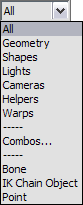
For greater ease of use while working with animations, you can choose filters that let you select only Bones, objects in IK chains, or Points.
Selection is now limited to objects defined in this category. The category remains in effect until you change it.
The following categories are available:
Displays a Filter Combinations dialog that lets you create custom filters.
To create a combination category:
The combination appears in a list to the right, abbreviated by the first letter of each category. Click OK.
For example, if you selected Geometry, Lights, and Cameras, the Combo would be named GLC. This name appears below Combo on the drop-down list. For more information, see Selection Filters List.