Set Key mode is an animation mode in 3ds Max Design that allows you to try out different poses on a character or hierarchy, and then use those poses to create keys on selected tracks.
It differs from Auto Key mode, where every transform and each change to an object’s animatable parameters will result in animation. In Set Key mode, you have to take an action (clicking the Set Keys button) in order to set a key. Nothing happens automatically.
Mechanical, forensic, and industrial animators might find that Set Key animation provides a precise and deliberate workflow to use instead of Auto Key mode.
This example uses a simple chess set and the quickest possible checkmate, a four-move game, to illustrate a typical Set Key workflow.

The moves you will animate are:
In this tutorial you will learn how to:
 (Project Folder) and set your current project to Autodesk 3ds Max Design 2012 Tutorials.
(Project Folder) and set your current project to Autodesk 3ds Max Design 2012 Tutorials.
 (Open File), navigate to the \scenes\animation\set_key folder, and open wood_chess_set.max.
(Open File), navigate to the \scenes\animation\set_key folder, and open wood_chess_set.max.
Use Set Key mode to move your pawns:
 (Toggle Set Key Mode).
(Toggle Set Key Mode).
The Set Key Mode toggle turns red, as does the time slider background and the active viewport outline.
 select the pawn in front of the white knight at the lower-right corner. If the transform gizmo isn't already displayed, right-click
and choose
select the pawn in front of the white knight at the lower-right corner. If the transform gizmo isn't already displayed, right-click
and choose  Move from the quad menu.
Move from the quad menu.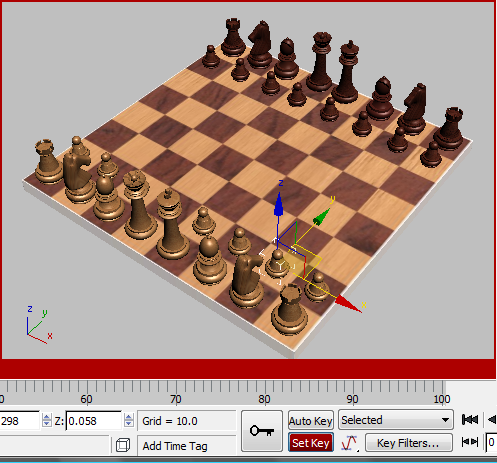
Pawn selected and Set Key mode turned on
First, you will set a key to keep the pawn in place at frame 0.
 (Set Keys).
(Set Keys). 
The button turns red for a moment. A key appears at frame 0 on the track bar.
 move the pawn ahead two squares.
move the pawn ahead two squares.
Pawn position at frame 10
 (Set Keys) to set a key at frame 10.
(Set Keys) to set a key at frame 10.
A key appears in the track bar at frame 10.
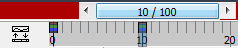
Animate the Black king's pawn:
 Select the Black king's pawn.
Select the Black king's pawn.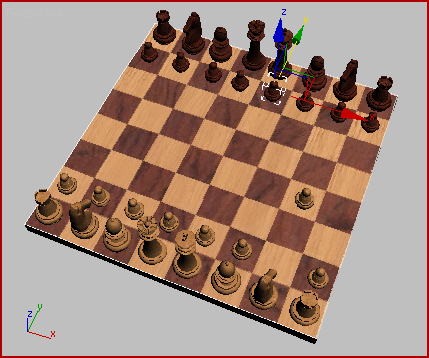
 Move the pawn ahead two squares.
Move the pawn ahead two squares.
The reason the pose was discarded is because you didn't set a key at frame 30. This is an important difference between Set Key and Auto Key. By doing this lesson, you just learned that if you don't set keys while using Set Key, you cannot retrieve your work.
 move the pawn into place again.
move the pawn into place again.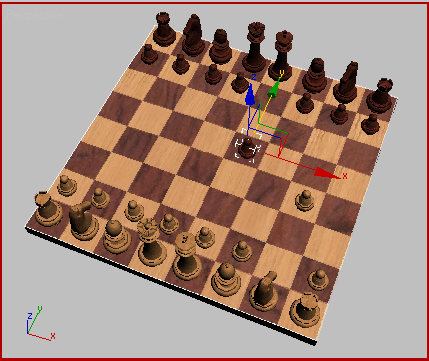
Animation at frame 30
 Play the animation.
Play the animation.
 Select the White king-side bishop’s pawn and go to frame 40.
Select the White king-side bishop’s pawn and go to frame 40.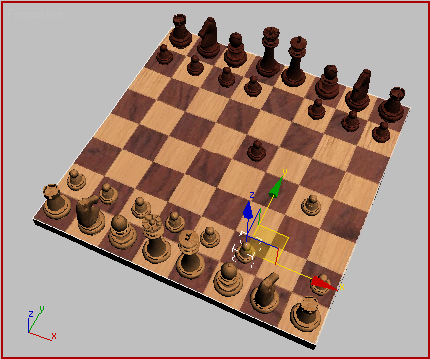
Select this pawn at frame 40.
 move the pawn two squares ahead and press K again.
move the pawn two squares ahead and press K again.
Animation at frame 50
You might get a pose completely set up, only to discover that you are on the wrong frame. There’s a simple trick that lets you move the pose to another frame in time.
 select the Black queen, and press K to set a key.
select the Black queen, and press K to set a key.
 Move the queen diagonally four squares. Use the corners of the transform gizmo to move in both X and Y at the same time.
Move the queen diagonally four squares. Use the corners of the transform gizmo to move in both X and Y at the same time.
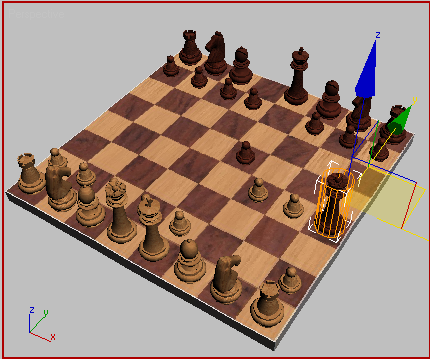
Move the queen using the corners of the XY transform gizmo.
Let’s say you realize you need this pose to happen at frame 60, not frame 55. Here’s what you do.
Now you are at frame 60, and the queen hasn’t jumped back to the previous position.
 (Set Keys) or press K to set a key.
(Set Keys) or press K to set a key.
Set keyable tracks and key filters:
You’ve seen how to use Set Key in its simplest form. Now you’ll add a level of complexity by selectively determining which tracks will be keyed.
The Black queen has the White king in checkmate. Traditionally the king is knocked over to end the game.
You’ll set the Keyable tracks so that you can animate the rotation of the king, along with its X and Y positions, but not its Z position. You don't want the king dropping through the board.
 Select the White king, then right-click and choose Curve Editor from the quad menu.
Select the White king, then right-click and choose Curve Editor from the quad menu.
The Curve Editor dialog is displayed, with the King’s tracks displayed at the top of the controller window at the left of the dialog.
 (Show Keyable Icons).
(Show Keyable Icons).
The tracks for the White king show red “keyable” icons in the controller window.
The icons turn black to show they are inactive.
Now you will not be able to key the Z position or the scale of the king. You can still key the rotation and the XY position tracks for the king.
If you want to key the rotation and the position tracks individually, you can use the Key Filters.
 (Key Filters). This button is to the right of the Set Key button.
(Key Filters). This button is to the right of the Set Key button.
 Close the Set Key Filters dialog.
Close the Set Key Filters dialog.
 Rotate the king so it is on its side, then click
Rotate the king so it is on its side, then click  (Set Keys) to create a key.
(Set Keys) to create a key.
 Play the animation. The White king moves off the board, but doesn’t rotate, since Key Filters did not allow the rotation
track to be keyed.
Play the animation. The White king moves off the board, but doesn’t rotate, since Key Filters did not allow the rotation
track to be keyed.
 (Key Filters) and turn Rotation back on, then
(Key Filters) and turn Rotation back on, then  close the dialog again.
close the dialog again.
 rotate the White king, and then set a key.
rotate the White king, and then set a key.
 Play the animation. Now the rotation has been keyframed.
Play the animation. Now the rotation has been keyframed.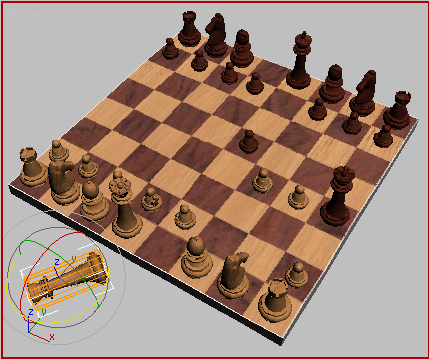
Checkmate!
You can  open quickest_checkmate.max to compare with your file.
open quickest_checkmate.max to compare with your file.
In this tutorial, you have learned to use Set Key animation. You've learned how to create keyframes with the Set Keys button, set Key Filters, and make tracks keyable in Track View. You will find it useful to apply these lessons to animating complex structures.