To complete the room, now you will merge some pre-built elements into the scene. These are the windows, a fireplace, and a door. They include the wall portions that are above and underneath them. The file also includes floors and ceilings for the hallway and kitchen. Another scene file provides the furniture.
 open the file wt_material.max.
open the file wt_material.max.
Add the windows, fireplace, and door:
 Application menu, choose Import
Application menu, choose Import  Merge. Browse to the \scenes\interoperability\AutoCAD\ folder, choose the file wt_door_windows.max, and then click Open.
Merge. Browse to the \scenes\interoperability\AutoCAD\ folder, choose the file wt_door_windows.max, and then click Open.
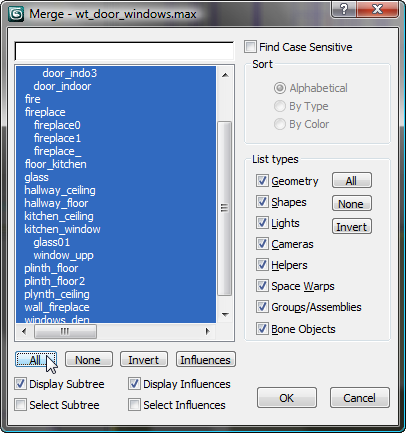
Merge adds the door, windows, and fireplace to the scene.
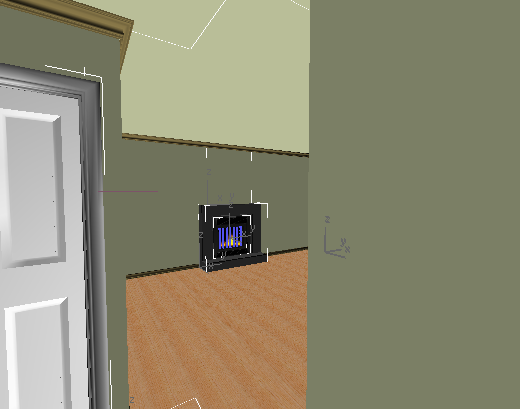
 Import
Import  Merge once again. In the \scenes\interoperability\AutoCAD\ folder, choose wt_furniture.max, and click Open.
Merge once again. In the \scenes\interoperability\AutoCAD\ folder, choose wt_furniture.max, and click Open.
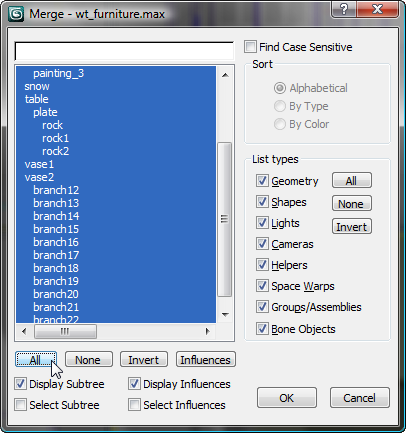
3ds Max Design merges chairs and some decorative elements into the scene. (The merged scene also includes a sky dome, which supports distant scenery and snow falling, seen through the windows.)
 Save As, and save the scene as my_wt_furnishings.max.
Save As, and save the scene as my_wt_furnishings.max.