In this lesson, you make one adjustment to correct an artifact that occurred when you created the horizontal stabilizers, and then you use NURMS smoothing to check the overall model.
Adjust the join between the stabilizers and the fuselage:
 Polygon Modeling panel, click to turn on
Polygon Modeling panel, click to turn on  (Show End Result).
(Show End Result).
 zoom in (and otherwise adjust
the view as necessary) to get a good view of the area where the
left-side stabilizer joins the fuselage. Press F4 to turn off Edged Faces display.
zoom in (and otherwise adjust
the view as necessary) to get a good view of the area where the
left-side stabilizer joins the fuselage. Press F4 to turn off Edged Faces display.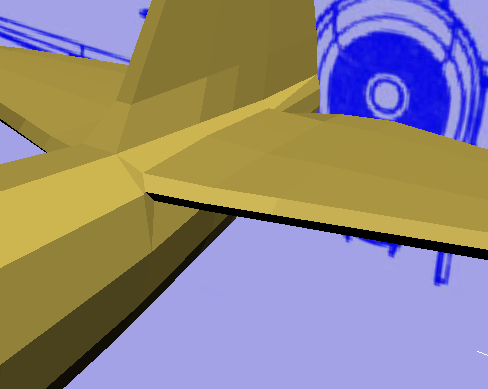
The horizontal stabilizers look good, but where they join the fuselage, there are two faces that are awkwardly narrow. You can fix this by moving a single vertex.
 (Vertex) sub-object level.
(Vertex) sub-object level.
 zoom in still further to get
a good view of the vertices that surround the narrow faces.
zoom in still further to get
a good view of the vertices that surround the narrow faces.
 Edit panel, activate
Edit panel, activate  (Constrain To Edge).
(Constrain To Edge).
 (Select And Move), then
select the forward vertex where the narrow faces join.
(Select And Move), then
select the forward vertex where the narrow faces join.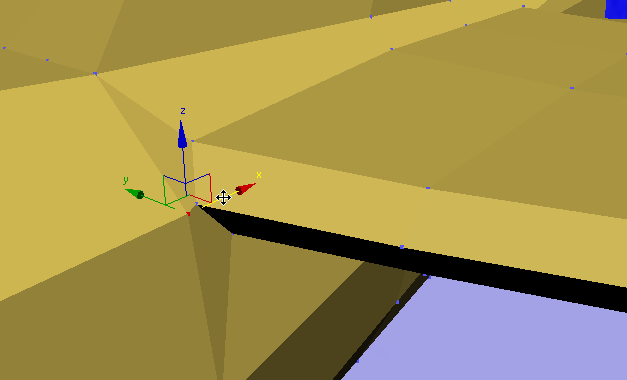
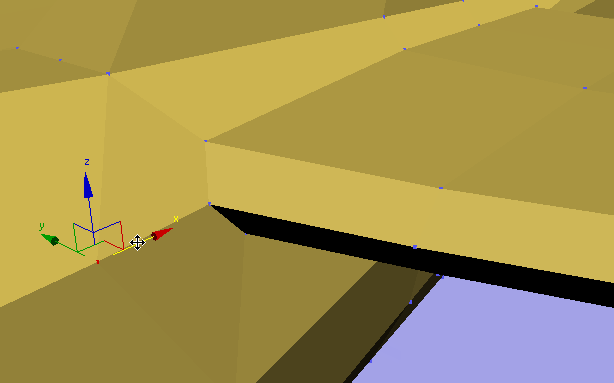
 Edit panel, activate
Edit panel, activate  (Constrain To None).
(Constrain To None).
 (Vertex) sub-object level.
(Vertex) sub-object level.
Use NURMS to check the appearance of the P-47:
 zoom out and
zoom out and  pan so you can see the entire
airplane again.
pan so you can see the entire
airplane again.
 Edit panel, click
Edit panel, click  (Use NURMS).
(Use NURMS).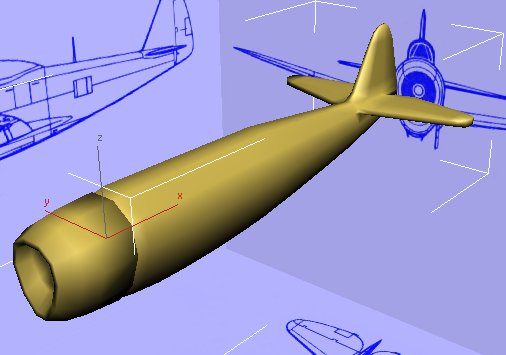
The NURMS option (it stands for Non-Uniform Rational Mesh Smooth, an industry-standard method) is provided for smoothing editable polygon surfaces.
 Use NURMS panel, increase the number of
iterations to 2.
Use NURMS panel, increase the number of
iterations to 2.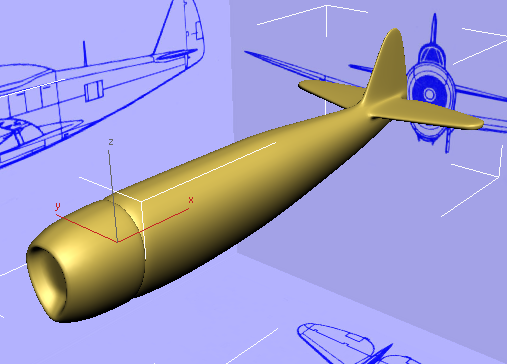
The airplane model, with its stabilizers, is looking good. Some faces, especially those at the air intake, are being smoothed more than they ought to be: You will fix this in a later lesson.
 (Use NURMS) again to turn
it off.
(Use NURMS) again to turn
it off.
 (Polygon) again to exit
the Polygon sub-object level.
(Polygon) again to exit
the Polygon sub-object level.