When you apply a Ultimapper property to a low resolution object, you can transfer a variety of different maps to it from its high-resolution counterpart. All of the maps described in this section are created by sampling the high-resolution object/group's geometry and baking the results in to maps suitable for use with the low-resolution object's texture coordinates.
All of the maps shown in the following images were generated while creating the example at the beginning of this section.

|
Normal Maps
Normal maps are a color representation of the object's surface normals' directions, where each color component represents an axis. The Ultimapper tool uses the normal map, in conjunction with a tangent map stored in a Color at Vertices property, to simulate high levels of surface detail on the low-resolution destination object. |

|
|
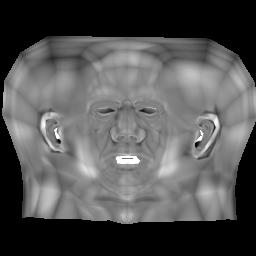
|
Depth Maps
Depth Maps, also called height maps, are grayscale representations of the height of every point on an object's surface. The Ultimapper tool uses height maps to create a more realistic bump-mapping effect called parallax mapping, which simulates the correct displacement you perceive on an object's surface based on the camera's point of view. |

|
Ambient Occlusion Maps
Ambient occlusion maps use the ambient occlusion shader to create a color representation of the extent to which the object is occluded by other objects, or the environment, at any given point. The more the object is occluded, the greater the effect on its ambient illumination component. When you're setting the Ultimapper properties, you can adjust a subset of the ambient occlusion shader's parameters to control the final output map. This is described in Adjusting the Ambient Occlusion Options. Note that the results of cached ambient occlusion are not included in the map generated by the RenderMap and Ultimapper tools. |
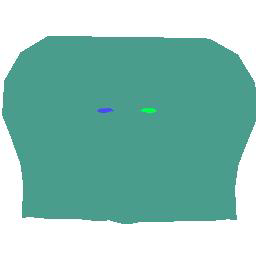
|
Material Tags Maps
A material atlas map is a simple color representation of where different materials are applied to the high-resolution source object used by the Ultimapper tool. This type of map is not used directly for texturing, but can be quite useful when editing texture maps. For example, in a 2D image editing program, you could use it in a layer as a selection guide. This allows you to select a single material's coverage area and then edit that area in a different layer. |
 Except where otherwise noted, this work is licensed under a Creative Commons Attribution-NonCommercial-ShareAlike 3.0 Unported License
Except where otherwise noted, this work is licensed under a Creative Commons Attribution-NonCommercial-ShareAlike 3.0 Unported License