You can view and edit keys in the timeline similar to how you do in the dopesheet. The advantage of doing this in the timeline, of course, is that you don't need to open up a separate editor: the keys are right there. This lets you keep the object that you're animating in full view at all times.
Once you have selected an animated object, you can easily move its keys, cut or copy and paste its keys, and scale a region of frames with keys, all within the timeline. This is especially useful for blocking out rough animations before you do more detailed editing.
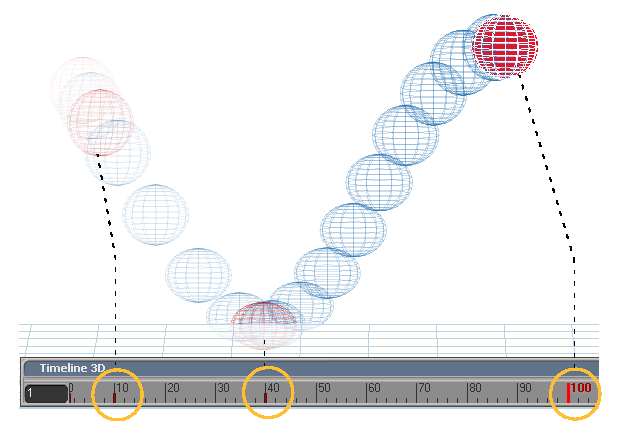
You can also display and edit keys on function curves in the animation editor (see Editing Function Curves) and display and edit keys in the dopesheet (see Editing Animation in the Dopesheet).
 Except where otherwise noted, this work is licensed under a Creative Commons Attribution-NonCommercial-ShareAlike 3.0 Unported License
Except where otherwise noted, this work is licensed under a Creative Commons Attribution-NonCommercial-ShareAlike 3.0 Unported License