The shape viewer displays the current state of the object's shape as you modify it. This could be the currently selected shape in the shape list, the base shape, or the result of the shape weight blending at the current frame as you set the sliders on the Animate tab.
You can orbit, pan, zoom, and dolly in the viewer as you do in a user view in the viewport.
You can also select a display mode from the display menu in the shape manager's menu bar, such as shaded, wireframe, etc. These are the same types of geometry displays that are available from the display menu in a viewport.
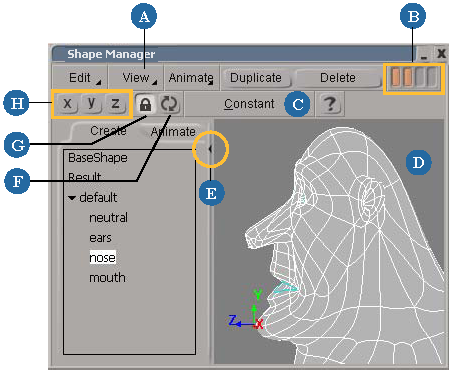
By default, the shape viewer displays only the currently selected object whose shapes you're modifying, but you can also display all objects in the scene in it. You can also display points and clusters on an object.
Select any geometric object and click the Update icon in the shape manager's menu bar. Click this icon to refresh the viewer every time you select another object that you want to appear in the shape viewer.

This can be useful to do when you have reference objects that help you create shapes, such as eyeball or teeth objects that are inside a face that you are shape-animating.

You can display all objects in the scene in the shape viewer. In this case, Dr. Bunsen's eyes, glasses, teeth, and tongue are displayed for a reference when shape-animating the face.
 Except where otherwise noted, this work is licensed under a Creative Commons Attribution-NonCommercial-ShareAlike 3.0 Unported License
Except where otherwise noted, this work is licensed under a Creative Commons Attribution-NonCommercial-ShareAlike 3.0 Unported License