When you're creating shape keys, especially for doing lip synching with audio, you can view the shape weight keys in a special way in the dopesheet. Using the phoneme key display mode, the shape weight keys are displayed as empty brown rectangles with their parameter names. Just by looking at the dopesheet track, you can see at a glance which shape weight key has an influence on which part of the animation. If you collapse tracks from all the shape weights, you can then see the evolution of the shape animation and manipulate the position of those keys.
As well, you can set the weight threshold for the shape weight keys so that not all keys are displayed with their parameter names in the dopesheet. For example, you can set the threshold to 0.5 so that only shape keys whose weight is above 0.5 are displayed in the dopesheet with their name. This lets you see which keys have the most influence on the shape. The display is most useful when the shape keys name are short (for example, if the shape weight key parameters names are all phoneme letters, such as A, E, or TH).
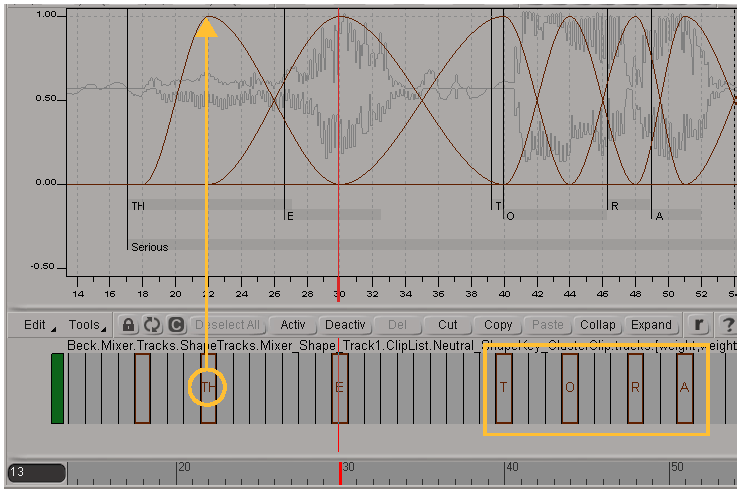
Phoneme shape weight keys shown with a brown outline. The parameter's name also appears if the weight is over the threshold value. You can see the weight of the key in the fcurves above.
For more information in general about the dopesheet, see Editing Animation in the Dopesheet [Animation].
Choose Edit Phoneme Key Display Mode from the dopesheet command bar.
Phoneme Key Display Mode from the dopesheet command bar.
All keys on "weight" fcurves (notably shape key weight fcurves) are displayed.
If you want to adjust the weight value for the threshold, choose Edit  Phoneme Key Threshold.
Phoneme Key Threshold.
In the Dopesheet Preferences property editor that appears, set the Threshold value in the Phoneme Key area.
Shape keys with weights above this value are displayed in the dopesheet as empty boxes with the name of the shape key clip parameter.
The parameter's name is displayed minus the "_weight" suffix; for example, a shape key with the parameter name A_weight is simply displayed as A for the phoneme key.
Shape keys with weights below this value appear as empty boxes.
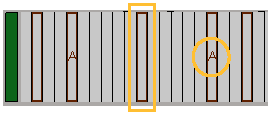
If you like, you can display the shape key names between the shape keys by choosing Edit  Show Inbetweens.
Show Inbetweens.
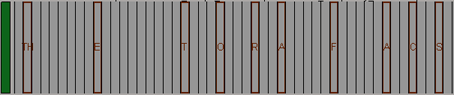
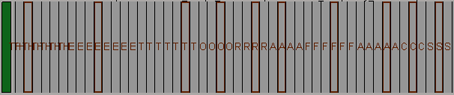
On the top, shape keys with names displayed only on keys.
On the bottom, shape keys with names displayed in between keys.
 Except where otherwise noted, this work is licensed under a Creative Commons Attribution-NonCommercial-ShareAlike 3.0 Unported License
Except where otherwise noted, this work is licensed under a Creative Commons Attribution-NonCommercial-ShareAlike 3.0 Unported License