Symmetrical manipulation lets you manipulate points and other components and maintain the symmetry of an object. Any manipulation performed on components on one side are mirrored to the corresponding components on the other side. Components that lie directly on the plane of symmetry are "locked down"; they can be translated or moved only along the plane of symmetry itself.
There are two basic ways of manipulating symmetrically:
In "live" mode, Softimage finds the symmetric components on-the-fly. This requires that the object's current shape is symmetric.
With a symmetry map, there is a permanent correspondence between symmetric points. This means that corresponding components can still be moved automatically even if the object is no longer symmetrical, for example, if an envelope, a twist, or any other deformer has been applied.
To toggle symmetry mode on or off, click Sym on the Transform panel.
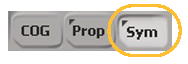
If there is no symmetry map, the settings in your Symmetry preferences are used instead. You can right-click on Sym to quickly choose a plane of symmetry or choose Symmetry Properties to set more options. See Symmetry Preferences [Preference Reference].
Component manipulation in Sym mode works with the following tools:
A symmetry map establishes the correspondence between points on either side of the plane of symmetry.
Choose Get  Property
Property  Symmetry Map from any toolbar. A property editor opens.
Symmetry Map from any toolbar. A property editor opens.
On the Symmetry Map Generator property page, set the Symmetry Plane to the desired value: YZ (X = 0), XZ (Y = 0), or XY (Z = 0). The symmetry map uses the object's local center and the chosen plane to establish a correspondence between points.
 Except where otherwise noted, this work is licensed under a Creative Commons Attribution-NonCommercial-ShareAlike 3.0 Unported License
Except where otherwise noted, this work is licensed under a Creative Commons Attribution-NonCommercial-ShareAlike 3.0 Unported License