You can edit the parameters of several objects' materials at once — even if the objects have different materials (Phong, Lambert, Blinn, and so on) — using groups and overrides.
Follow these steps to create an override property for several grouped objects:
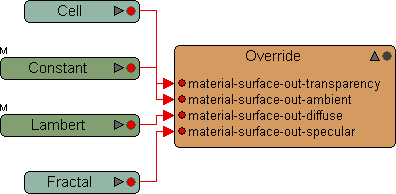
This render tree was created from several materials' diffuse, ambient, specular, and transparency parameters. As you can see, a single shader can affect a parameter for several objects at once.
From the Edit panel, click the Group button to add the objects to a new group.
With the group selected, choose Get  Property
Property  Override from the Render toolbar.
Override from the Render toolbar.
In the override property editor, select Add Parameter. An pop-up explorer opens.
In the explorer, expand one of the objects' material shader node, select a parameter; for example, Material  Phong
Phong  Transparency.
Transparency.
You'll see that the override contains the material-surface-out-parameter connection point you chose. If you select the override (from an explorer) and click Update in the render tree, you can drive the chosen parameter for all the objects in the group using whichever shader you plug into the override's node.
For more information on how to do this, see Overriding Shader Parameters [Rendering].
 Except where otherwise noted, this work is licensed under a Creative Commons Attribution-NonCommercial-ShareAlike 3.0 Unported License
Except where otherwise noted, this work is licensed under a Creative Commons Attribution-NonCommercial-ShareAlike 3.0 Unported License