Realtime shaders are designed to take full advantage of the render tree. In fact, the render tree is the only place where you can connect realtime shaders to one another. For more information about working in the render tree, see The Render Tree and Connecting to Collapsed Nodes, Port Groups, and Texture Layers.
In most ways, realtime shaders behave like any other shader in the render tree. However, there are some important differences that you should keep in mind when building realtime shader trees:
In the render tree, realtime shaders are easily identifiable by their unique node color and input/output color.
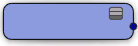
The material node's RealTime input is the only input that can accept realtime shader connections. Realtime shader effects that you create in the render tree are applied to objects through this input.
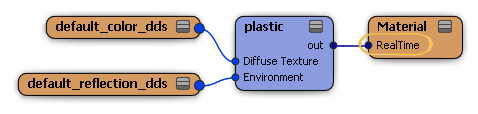
When a realtime shader fails to compile, it is displayed in the render tree as a red node to indicate that it's in an error state.
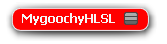
To fix any problems, you can edit the shader code (if you are working with file-based shaders). Right-click the node and select Edit Shader to open the shader code editor. Once you have finished editing, click Validate to check your code and then Apply your changes. To update the preset manager you may have to restart Softimage.
Realtime shaders and mental ray shaders are not compatible with one another. They do, however, coexist peacefully when applied to the same object.
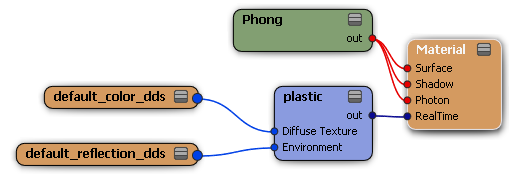
Here are some things to remember when using realtime shaders and mental ray shaders in the same scene:
The realtime shader tree plugs into the material node's realtime input, while the mental ray shader tree can use any of the other material node ports.
Image Clip nodes can be shared between both types of shader when they use the same images.
You cannot use the Modify  Shader command to edit realtime shaders. This command only calls shaders attached to the material's Surface input.
Shader command to edit realtime shaders. This command only calls shaders attached to the material's Surface input.
Realtime effects are visible in any viewport that is set to a Realtime Shaders display mode. mental ray shaders are visible in any viewports that are set to Shaded, Textured, or Textured Decal mode, as well as in the render region.
Drawing a render region in any viewport set to Realtime Shaders display mode renders the mental ray shaders' output.
In Realtime Shaders display mode, any objects that are not using realtime shaders are displayed as they would be in a Textured display mode.
 Except where otherwise noted, this work is licensed under a Creative Commons Attribution-NonCommercial-ShareAlike 3.0 Unported License
Except where otherwise noted, this work is licensed under a Creative Commons Attribution-NonCommercial-ShareAlike 3.0 Unported License