Projection | Layout (Cubic Projections) | Custom (Cubic Projections)
Defines the type of texture projection associated with a texture support object.
To apply: See Creating Texture Projections [Texturing].
To redisplay: Click the icon of a texture support object in an explorer view.
| Projection Method |
Planar: Defines a planar projection on the selected object, branch, tree, or group. Cylindrical: Defines a cylindrical projection on the selected object, branch, tree, or group. Spherical: Defines a spherical projection on the selected object, branch, tree, or group. Lollipop: Defines a lollipop projection on the selected object, branch, tree, or group. This is similar to a spherical projection, but the "pinch point" is on the bottom of the object (like the wrapper of a lollipop). Spatial: Defines a spatial projection on the selected object, branch, tree, or group. Cubic: Defines a cubic projection on the selected object, branch, tree, or group. The cubic projection can be further modified on the Layout and Custom property pages. For a fuller description of the different projection types, see Types of Texture Projection [Texturing]. |
| Projection Plane |
XY, XZ, YZ: Determines what projection plane your projection method will use to project a texture. |
| Swap UV |
Switches the U and V directions. |
Specifies how the selected object's polygons are assigned to the faces of a cubic projection.
Using Normals assigns each polygon to a face of the cubic projection based on the orientation of the polygon's normal.
Using Positions looks at all of a polygons points and determines which face of the cubic projection each point is closest to. If all of the points are closest to a single face, then the polygon is assigned to that face.
Otherwise, a heuristic based on point positions and polygon normal orientation is used to resolve ambiguities and decide on a face for the polygon.
When the face selection method is set to Using Normals, you may get inconsistent results on complex geometry. If it's important that the projection layout be more consistent, the Using Positions method may be more appropriate. This is illustrated in the following example:
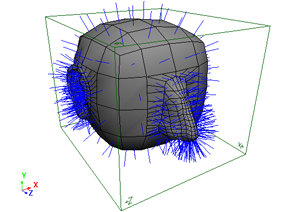
The geometry of the unfortunate cube shown above is fairly simple, except for the polygons of its ears and nose, whose normals point in many different directions.
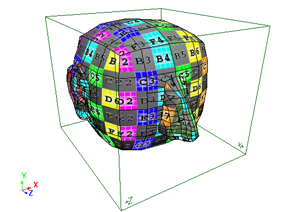
|

|
When Face Selection is set to Using Normals, the polygons on the sides of the nose are assigned to the left and right (-X and +X) faces of the cubic projection because of the orientation of their normals. Also note the inconsistencies around the right ear.
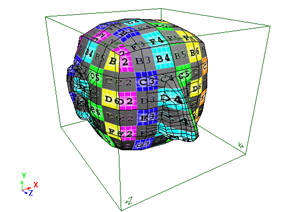
|
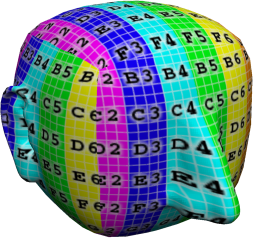
|
Using Positions is more appropriate in this case. The nose's polygons are all assigned to the front (+Z) face of the projection, regardless of their normal directions. Similarly, the right ear's polygons are all assigned to the -X face.
Sets the projection method used for all of the cube's faces. You can also set the projection method for each face individually on the Custom tab.
All Planar uses a planar projection of the texture image on each face of the cube. This can cause some distortion on objects with rounded sides.
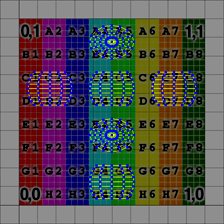
|

|
All Spherical uses a spherical projection of the texture image on each face of the cube using the center of the texture support's bounding box. This can give better results on objects with rounded sides.

|
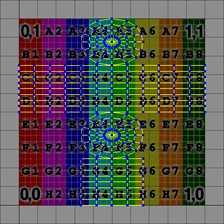
|
The Custom property page provides controls for transforming each face of a cubic texture projection independently.
 Except where otherwise noted, this work is licensed under a Creative Commons Attribution-NonCommercial-ShareAlike 3.0 Unported License
Except where otherwise noted, this work is licensed under a Creative Commons Attribution-NonCommercial-ShareAlike 3.0 Unported License