By definition in Softimage, geometric objects have points. The set of these points and their positions determine the shape of an object and are often called the object's geometry. The number of points and how they are connected is called its topology. In addition, geometric objects have attributes like centers and normals.
Softimage offers several types of geometry: polygon meshes, subdivision surfaces, curves, surfaces, and surface meshes.
Polygon meshes are quilts of polygons joined at their edges and vertices. Because their geometry is mathematically simple and quick to calculate, they are particularly useful when modeling for games and other real-time environments where speed is important.
Another nice feature of polygon meshes is that you can apply local materials and textures to selected polygons instead of the whole mesh or you can use vertex colors to reduce the amount of data needed to render them. You can also subdivide specific polygons in areas where you need more detail and remove them where you require less detail.
However, the main drawback of polygon meshes is that they are poor at representing organic shapes — you may require a very heavy geometry (that is, many points) to obtain smoothly curved objects.
Polygon meshes are described in more detail in Modeling Polygons & Polygon Meshes [Modeling].
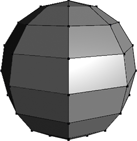
Subdivision surfaces consist of a low-resolution polygon mesh hull that controls a higher-resolution polygon mesh object. They provide many of the benefits of polygon meshes, plus the ability to approximate smooth surfaces without the need for heavy geometry in the control hull.
You can animate and texture the control hull for greater speed and interaction while you work, and then let the hull drive the high-resolution version for your final output.
Subdivision surfaces are described in more detail in Subdivision Surfaces [Modeling].
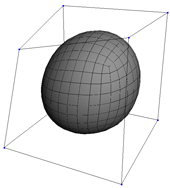
Curves are one-dimensional NURBS (non-uniform rational B-splines) of linear or higher degree. They have points but they are not renderable because they have no thickness.
Nevertheless, they have many uses, such as serving as the basis for constructing polygon meshes and surfaces, paths for objects to move along, controlling deformations like deform by curve and deform by spine, and so on.
Curves are described in more detail in Curves [Surface and Curve Modeling].
Surfaces are two-dimensional NURBS patches defined by intersecting curves in the U and V directions. In a cubic NURBS surface, the surface is mathematically interpolated between the control points, resulting in a smooth shape with relatively few control points.
The accuracy of NURBS makes them ideal for smooth, manufactured shapes like car and aeroplane bodies. One limitation of surfaces is that they are always four-sided. Another limitation is that they do not support different textures on different areas.
Surfaces are described in more detail in Surfaces [Surface and Curve Modeling].
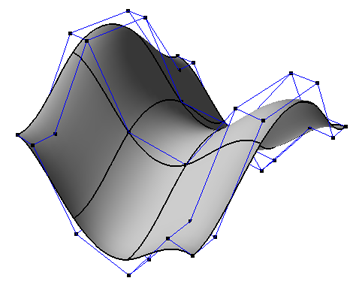
NURBS surfaces allow for smooth geometry with relatively few control points.
Surface meshes are quilts of NURBS subsurfaces acting as a single object. They overcome the limitation that surfaces must be four-sided; with surface meshes, you can create complex objects and characters with holes, legs, and so on.
You can control the continuity at the junctions between subsurfaces to create complex, yet seamless objects.
Surfaces meshes are described in more detail in Surface Meshes [Surface and Curve Modeling].
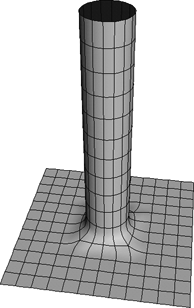
Lattices are a hybrid between geometric objects and control objects. Although they have points, they do not render and are used only to deform other geometric objects.
For more information, see Lattices.
There are a few other types of geometry in Softimage:
Point clouds: You can use point clouds to create ICE-based particle effects. See ICE Particle Simulations.
Hair: You can create hair and fur, style it, and apply dynamic simulations. See Hair and Fur Basics [Hair].
Geometry Shaders: You can use shaders to create geometry at render time. See Geometry Shaders.
Density refers to the number of points on an object. The more points there are, the more detail can be represented. However, extremely dense, "heavy" scenes can be slow to load and update.
There are several approaches you can take to control the balance between density and detail. One is in the choice of geometry type: NURBS surfaces need fewer points than polygon meshes to represent smooth objects, while polygons are better for sharp details because you can add extra points only where they are needed. In addition, when getting primitives and creating other objects, you can control the number of points by specifying the number of subdivisions in each direction.
You can also create a lighter object that captures the general shape of a more complex object. This can be done in many ways, for example, by using the Shrinkwrap deformation, by cleaning or fitting surfaces, and so on.
When working with polygon meshes, you can take advantage of subdivision surfaces to work at a low level of detail, then render at a high one. For more information about subdivision surfaces, see Subdivision Surfaces [Modeling].
The 3D world has a center (called the origin) and each object in the 3D world has its own center. The center is the reference for defining the object's shape, location, orientation, and size. This means that, for all practical purposes, the transformations you perform on an object are really performed on the object's center.
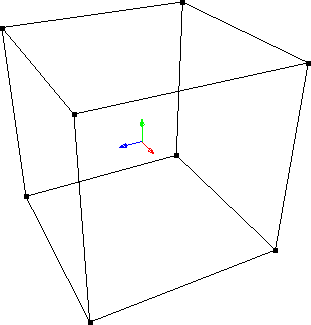
When you create an object, its (local) center is located at the origin by default. However, you can move this center to another location for performing different modeling tasks. This means you can transform objects using one of several possible coordinate systems, with very different results.
For more information about centers, see Transformations [Working in 3D Space].
On polygon meshes and surfaces, the control points form bounded areas. Normals are vectors perpendicular to these closed areas on the surface, and they indicate the visible side of the object and how its surface is oriented. Normals are used to compute shading across a surface.
Normals are represented by thin blue lines. To display or hide them, click the eye icon (Show menu) of a 3D view and choose Normals.
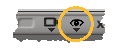
The direction of normals indicates the "front" surface of an object. On a closed object such as a sphere, normals should be on the outside (assuming that the camera is also on the outside). On an open object such as a grid, they should be on the side facing the camera.
When normals are oriented in the wrong direction, they cause modeling or rendering problems. You can invert them using Modify  Surface
Surface  Invert Normals or Modify
Invert Normals or Modify  Poly. Mesh
Poly. Mesh  Invert Normals on the Model toolbar.
Invert Normals on the Model toolbar.
If an object was generated from curves, you can also invert its normals by inverting one or more of its generator curves with
Modify  Curve
Curve  Inverse.
Inverse.
For more information about normals on polygon mesh objects in particular, see Polygon Shading [Modeling].
 Except where otherwise noted, this work is licensed under a Creative Commons Attribution-NonCommercial-ShareAlike 3.0 Unported License
Except where otherwise noted, this work is licensed under a Creative Commons Attribution-NonCommercial-ShareAlike 3.0 Unported License